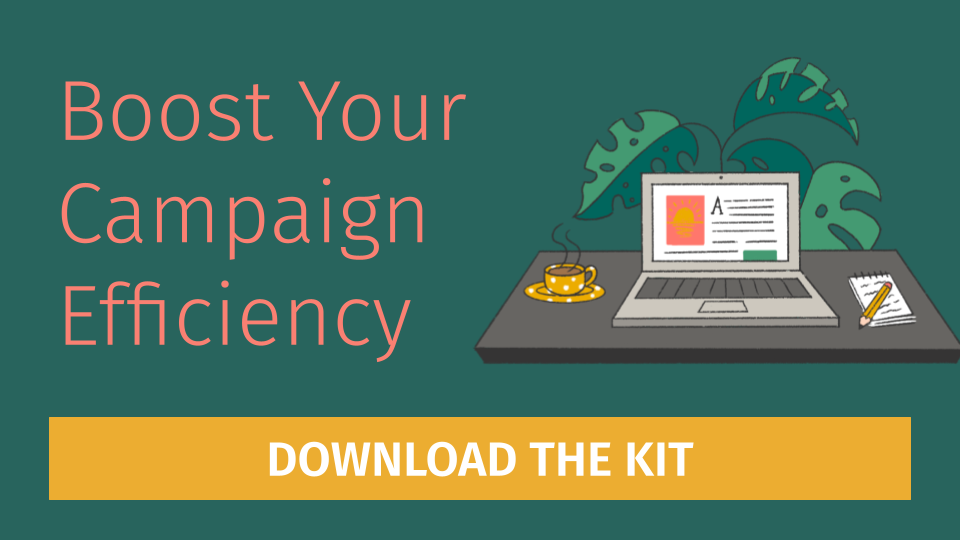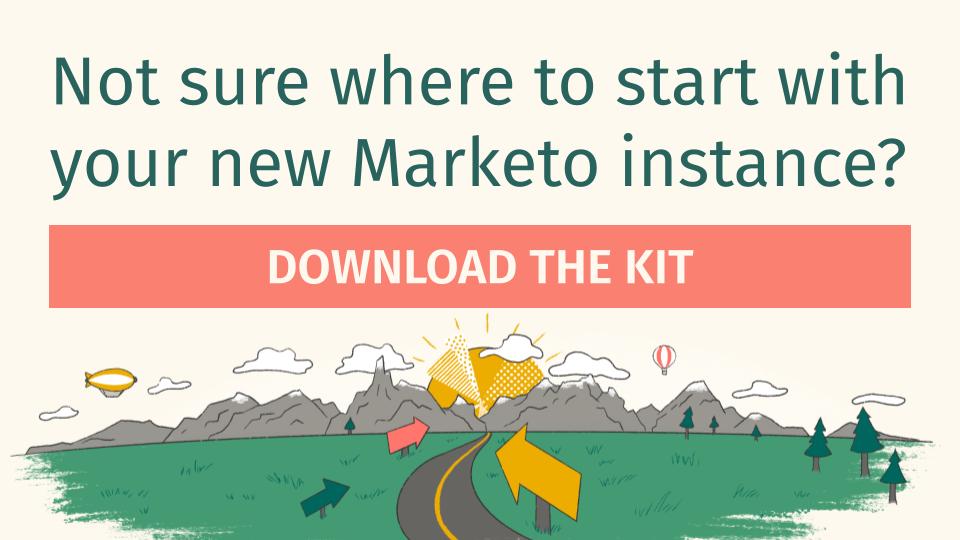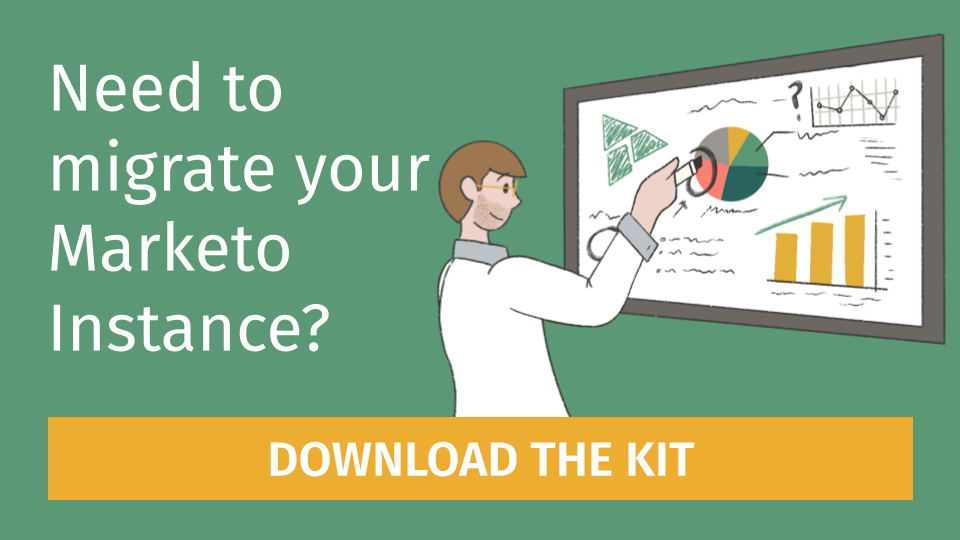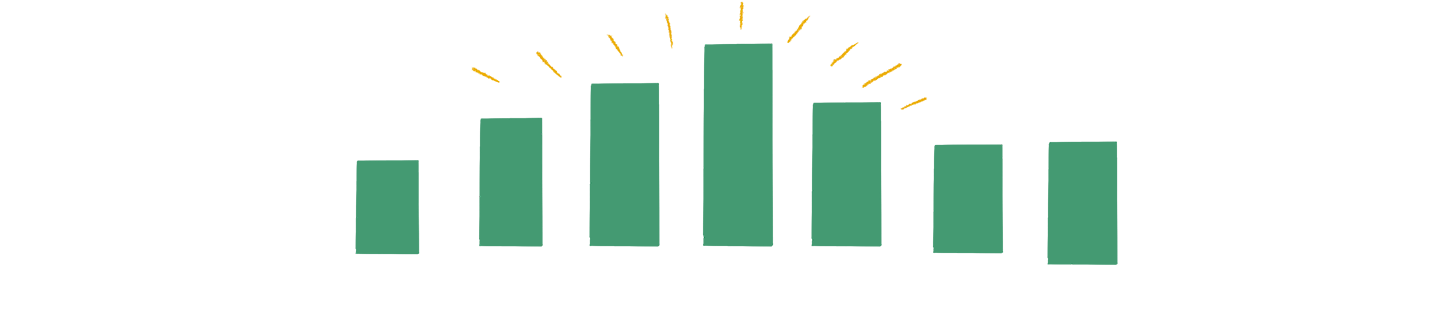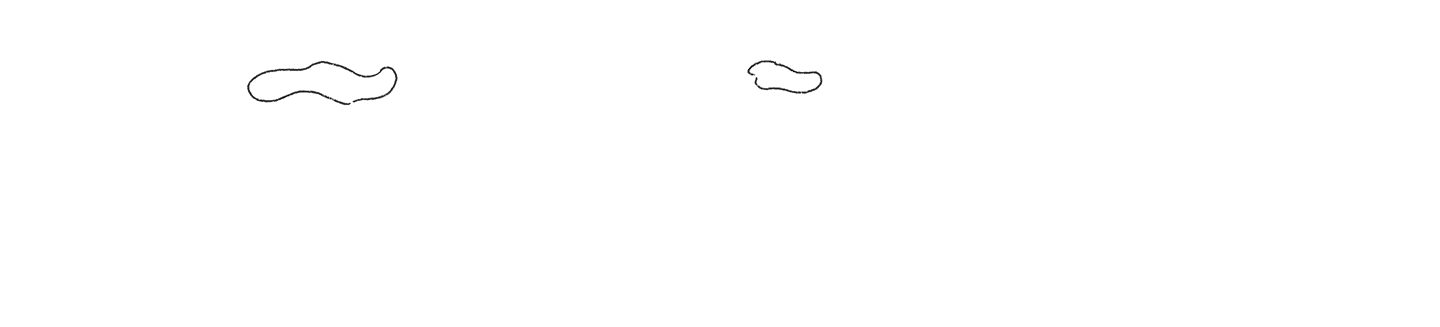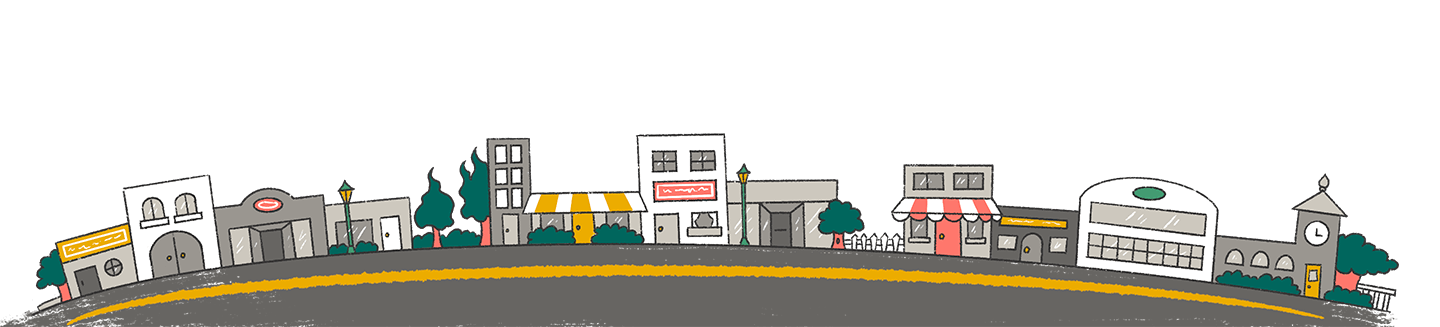Overview
In today’s data-driven world, having a robust analytics infrastructure is essential for businesses to make informed decisions and drive tangible results. Google Analytics (GA) and Google Tag Manager (GTM) play pivotal roles, offering powerful tools to track and analyze website performance. However, to fully leverage these tools, ensuring that your setup is optimized for accuracy, efficiency, and actionable insights is crucial. In this blog post, we’ll delve into a comprehensive audit review of your GA and GTM instances, highlighting areas for improvement and providing actionable recommendations to enhance your digital analytics ecosystem.
Google Tag Manager Audit Review
Debugging and Troubleshooting
The first step in our audit is identifying any issues with your Google Tag Manager implementation. Review all pages to ensure the appropriate Google tags are in place and firing correctly. Any discrepancies should be addressed to ensure accurate data collection.
The GTM debugger feature is a beneficial tool to test tags, triggers, and variables BEFORE you set them live on your site. It also allows you to see what is firing on your site, what information is transformed, and when.
Users should use this feature to test out newly created tags and triggers and audit your instance to ensure the correct information is fired and passed along to other platforms.
Tags
Tags in Google Tag Manager are containers for snippets of code or tracking pixels that send data to third-party tools or platforms, such as Google Analytics, Facebook Pixel, or AdWords Conversion Tracking. Having accurate tags set up is crucial for ensuring proper data collection and tracking of user interactions on the website.
To check if a tag is firing in Google Tag Manager (GTM), you can:
- Enable Preview Mode by clicking the Preview button in the top right corner of your GTM interface. It will allow you to see real-time changes and verify if tags are firing as expected.
- After you have selected Preview, you will be able to go to your website and start navigating through the site. While you are browsing through the site, you will notice GTM Preview Mode pop up at the button of your browser, where you will see the different events that are being triggered in GTM based on what you are browsing or clicking on.
- Once you see the event you are looking for in the Preview mode, you can click on the event, and the tags assigned to that event will be displayed. At the top, you will see the Tags Fired on This Event, and in the next section, you will notice the Tags Not Fired on This Event.
- If a tag doesn’t have a trigger associated with it in GTM, it means that the tag is not set to fire based on any specific conditions or user interactions. You will need to double-check the tag’s configuration to ensure that it’s set up correctly. Ensure that the tag type, such as Google Analytics, Facebook Pixel, or custom HTML, is selected accurately.
- Navigate to the “Triggers” section of the tag configuration. Ensure that a trigger is selected to determine when the tag should fire; the tag won’t fire on any user interactions or even if no trigger is selected.
- Once a trigger is added, review its conditions to ensure it accurately captures the user interactions or events you want to track. Adjust the trigger conditions as needed to match your tracking requirements.
- After adding or updating the trigger, use GTM’s Preview mode to test the tag firing before publishing.
- After you check that the tag is firing, you should also go to your GA4 and see if it is also being reported there. You can check this by accessing the DebugView report. Head over to your GA4 account > Admin > Debugview.
Recommendations may include auditing existing tags to verify they are firing correctly and sending data to the appropriate destinations, consolidating redundant or obsolete tags to streamline tag management and improve website performance, and implementing best practices for tag naming conventions and organization to facilitate easy maintenance and troubleshooting.
Everyday troubleshooting use cases:
- GTM tag is not firing on your site:
- Identify the purpose of each tag
- Open up the GTM debugger and navigate to your site (follow directions here on how to use the debugger)
- Look for each tag based on when and how it should fire
- For example, if a tag is set up to fire on every page view, then navigate around pages to confirm that you see the tag fire on each page.
- The tag is missing a trigger:
- Identify the purpose of the tag
- Open up the tag and confirm that the trigger is appropriately configured to a trigger.
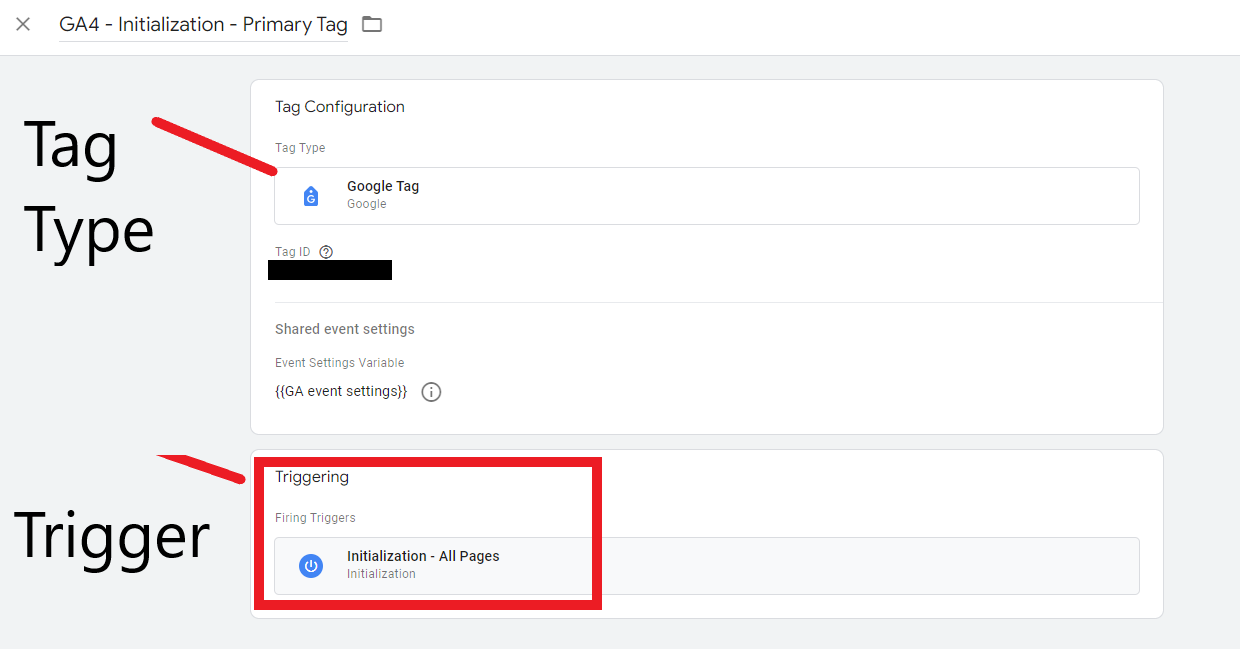
- The tag is not associated with the correct GA instance
- If the tag is set to send information to your GA instance, then you will want to open each tag to confirm that the GA instance ID is correct
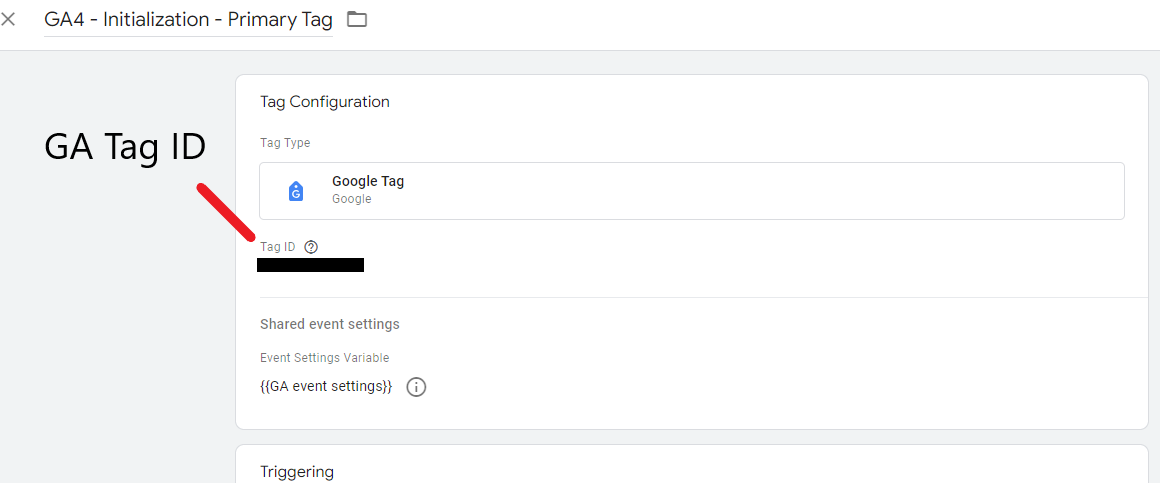
- If the tag is set to send information to your GA instance, then you will want to open each tag to confirm that the GA instance ID is correct
Example of recommended naming conventions: Tag: [type of the tag/vendor] [additional type (if needed)] – [short description about what the tag does]
Triggers
Triggers in Google Tag Manager determine when tags are fired or activated based on specific conditions or user interactions on the website, such as page views, clicks, or form submissions. Configuring triggers accurately ensures that tags fire at the right time and capture relevant data points. Recommendations may include reviewing and updating existing triggers to align with current website functionality and user engagement patterns, testing triggers across different devices and browsers to ensure consistent behavior, and optimizing trigger conditions to minimize unnecessary tag firing and improve website performance.
Example of recommended naming conventions:
Trigger: [trigger type] – [what does that trigger do]
Data Layer Variables
Data Layer Variables in Google Tag Manager extract data from the data layer—a JavaScript object that stores information about user interactions and page content on the website—and make it available for use in tags, triggers, and other GTM configurations. Configuring data layer variables accurately is crucial for accessing and leveraging important data points for tracking and analysis. Audit recommendations include auditing existing data layer variables to ensure they capture all relevant data points required for tracking and reporting purposes, standardizing data layer variable names and structures for consistency and clarity, and leveraging data layer variables to pass dynamic values to tags and triggers for more advanced tracking capabilities. This is also an important time to discuss with your web team and digital teams their reporting strategy to identify missing information that could be built within your GTM instance.
Google Analytics Audit Review
Admin
The Admin section of Google Analytics is critical for managing user access, defining goals, and configuring settings. Audit recommendations include reviewing and updating user access levels to align with roles and responsibilities within the organization, auditing and refining goal configurations to track meaningful actions on the website, and verifying that view settings and filters accurately reflect the website structure and tracking requirements.
Data Streams
Data Streams in Google Analytics represent the different data sources or platforms from which data is collected, such as websites, mobile apps, or connected devices. Setting up accurate data streams is vital for ensuring that all relevant data is being captured and analyzed effectively.
Audit your existing data streams to verify that they are correctly configured and tracking data as intended, setting up additional data streams for new platforms or channels, and ensuring that data collection settings comply with privacy regulations and best practices.
Data streams you can use:
- Web
- Website
- iOS app
- Game or an App on the Apple Store
- Android app
- Game or an App on Google Play
Events
Events in Google Analytics track user interactions or actions on a website, such as button clicks, video views, or downloads. Configuring events accurately is essential for gaining insights into user behavior and engagement. To strategically identify if events are missing in Google Analytics, businesses can adopt a proactive approach to reporting. Here’s how:
- Define Reporting Goals: Begin by clearly defining the reporting goals and objectives of your business. Understand what metrics and insights are crucial for assessing user behavior, engagement, and conversion performance on your website.
- Collaborate with Stakeholders: Engage with stakeholders across different departments, including marketing, sales, and product development, to gather insights into the key actions and interactions that contribute to business success. This collaborative effort ensures that reporting aligns with broader organizational objectives.
- Evaluate Current Event Tracking: Conduct a comprehensive review of the existing event-tracking implementations in Google Analytics. Assess whether the tracked events accurately reflect user interactions and behaviors that are relevant to your reporting goals.
- Standardize Event Naming Conventions: Ensure consistency and clarity in event naming conventions to facilitate easier interpretation and analysis of data. Standardizing event names makes it simpler to identify specific user actions and track them effectively over time.
- Identify Opportunities for Additional Events: Look for opportunities to track additional events that can provide valuable insights into user engagement and conversion behavior. Consider user interactions that may be currently untracked but are significant for understanding the customer journey and optimizing website performance.
- Implement Event Tracking Enhancements: Based on the insights gathered from stakeholder collaboration and event tracking evaluation, prioritize the implementation of event tracking enhancements. This may involve configuring new event tags in Google Tag Manager or updating existing event-tracking parameters to capture additional data points.
- Monitor and Iterate: Continuously monitor the performance of tracked events in Google Analytics and iterate on your event-tracking strategy as needed. Review reporting metrics regularly and adjust event tracking configurations to ensure they remain aligned with evolving business goals and user behaviors.
By following these strategic steps, businesses can effectively identify missing events in Google Analytics and enhance their reporting capabilities to drive data-driven decision-making and achieve their organizational objectives.
Key Events
Key Events in Google Analytics are critical actions or conversions that directly impact business objectives, such as form submissions, purchases, or account creations. They were formerly known as conversions. Tracking key events accurately is essential for measuring the effectiveness of marketing campaigns and website performance. Recommendations include prioritizing key events based on their importance to business goals, ensuring that they are properly configured and tracked in Google Analytics, and setting up goal conversions or custom metrics to measure key event performance over time.
Any event you collect can become a key event. To measure a key event, create or identify an event that measures the action and then mark the event as a key event. After you mark the event as a key event, you can see how many users perform the action and evaluate marketing performance across all channels that lead users to perform the action.
The following flow shows how to mark an event as a key event. In short, if an event is important to your business’s success, you can mark the event as a key event in Analytics.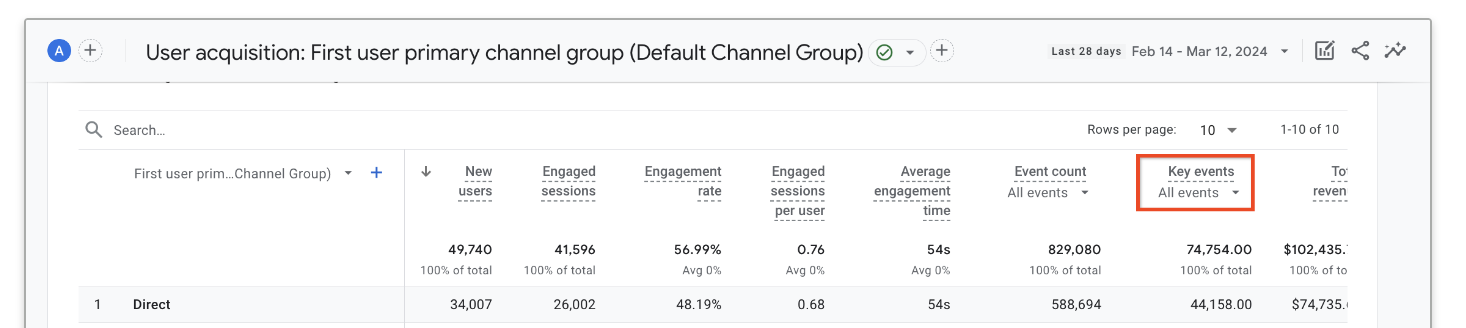
Audience
Understanding the strategic significance of audience insights in Google Analytics is pivotal for optimizing marketing strategies and driving meaningful engagement. The Audience section offers a window into the demographics, interests, and device preferences of website visitors, serving as a compass for effective targeting. Accurate audience data empowers businesses to refine their approach by identifying trends, segmenting audiences based on relevant attributes, and integrating this data across marketing platforms. By leveraging these insights, businesses can craft personalized messaging, tailor marketing campaigns, and refine remarketing efforts to resonate with their target audience and drive conversions effectively.
Custom Definitions & Metrics
Custom Definitions and Metrics in Google Analytics offer a strategic advantage by enabling teams to tailor their analytics approach to suit their specific business objectives and audience segments. For B2B businesses, metrics like lead generation effectiveness, lead quality, and conversion rates on high-value assets are crucial for gauging marketing and sales performance. On the other hand, B2C companies might prioritize metrics such as customer lifetime value, average order value, and repeat purchase rate to assess customer loyalty and engagement. By leveraging custom definitions and metrics, teams can delve deeper into these key performance indicators, gaining insights tailored to their unique business goals. For instance, creating custom dimensions to track user roles or product categories allows businesses to analyze user behavior across different segments, enabling targeted marketing campaigns and personalized messaging. Regular review and updating of these custom definitions ensure that analytics efforts remain aligned with evolving business landscapes and reporting requirements, maximizing the value derived from Google Analytics.
Data Settings
Data Settings in Google Analytics include configuration options related to data retention, sampling, and data sharing settings. Properly configuring data settings ensures accurate data collection and reporting while maintaining compliance with privacy regulations and data protection standards. Recommendations include reviewing and adjusting data retention settings to align with data storage needs and compliance requirements, minimizing data sampling by adjusting sampling thresholds or using unsampled reports for more accurate analysis, and reviewing data sharing settings to control data access and sharing permissions with third-party services.
Ensure that you have looped your legal team into the process to ensure that the data retention policy is in alignment with company policies.
Conclusion
In conclusion, optimizing your GA and GTM instances is essential for maximizing the value of your digital analytics. By addressing areas for improvement and implementing our recommendations, you’ll enhance data accuracy, tracking efficiency, and overall performance, empowering you to make informed decisions and drive tangible results for your business. If you have any questions or need further assistance, please don’t hesitate to contact us. We’re here to help you succeed in your analytics journey.