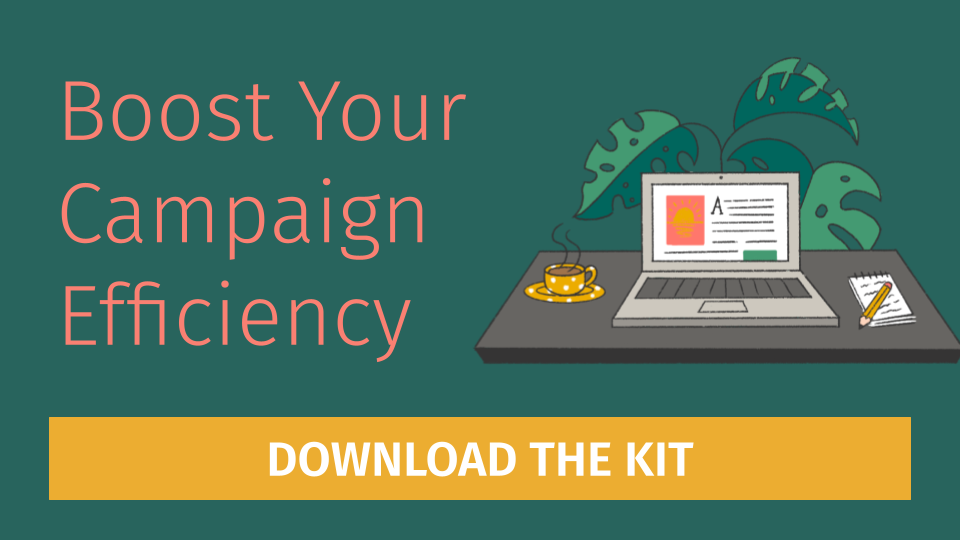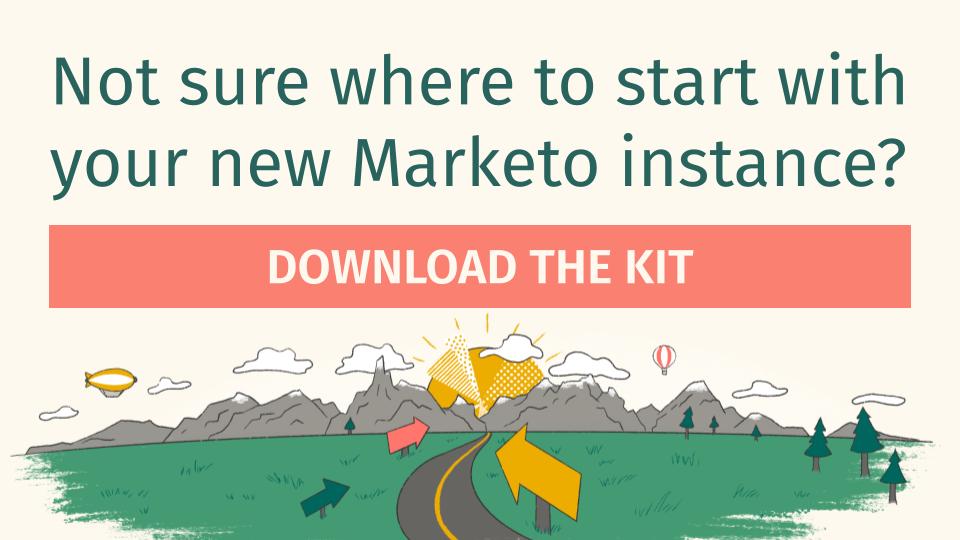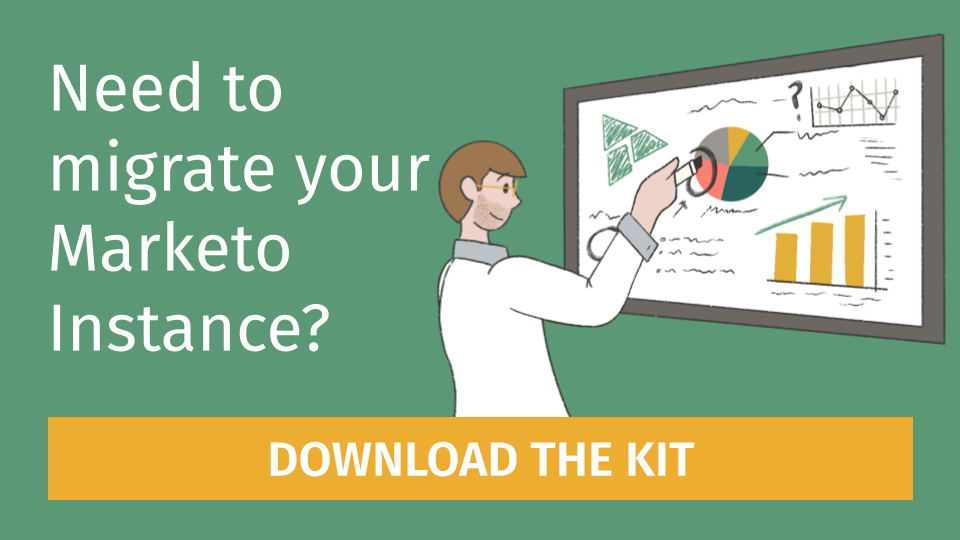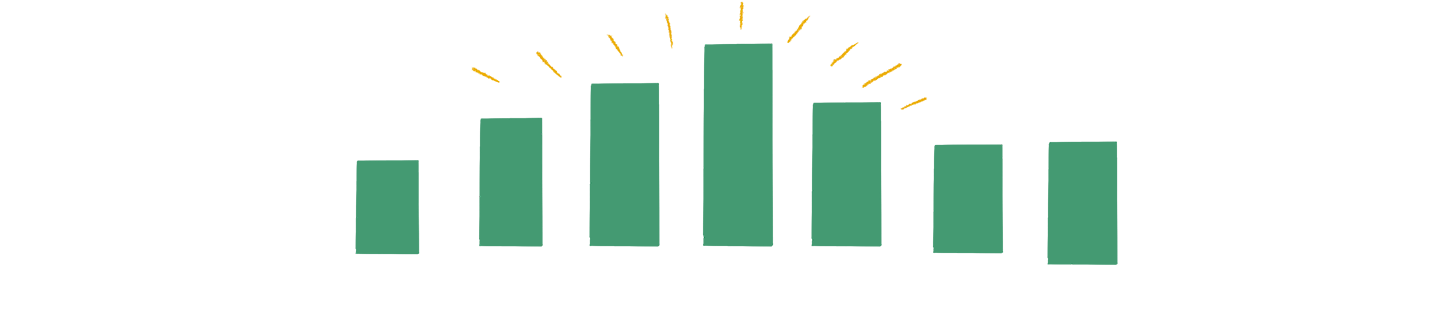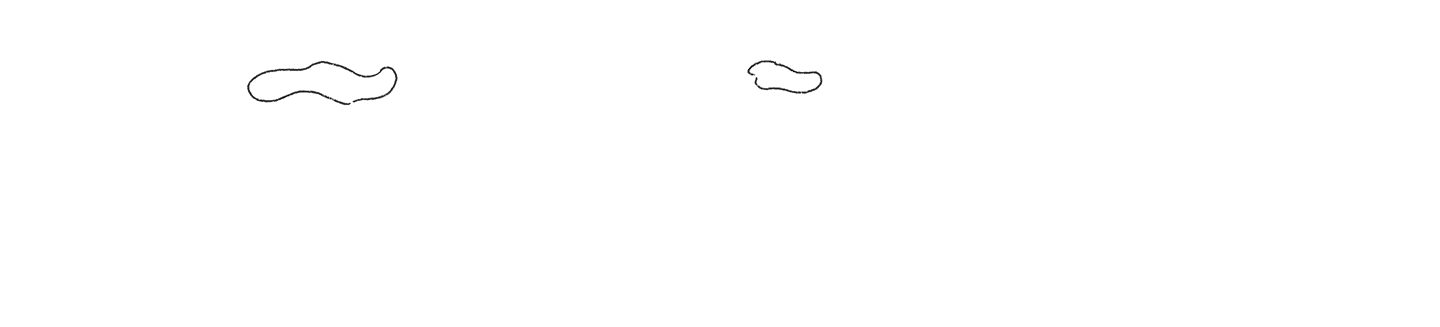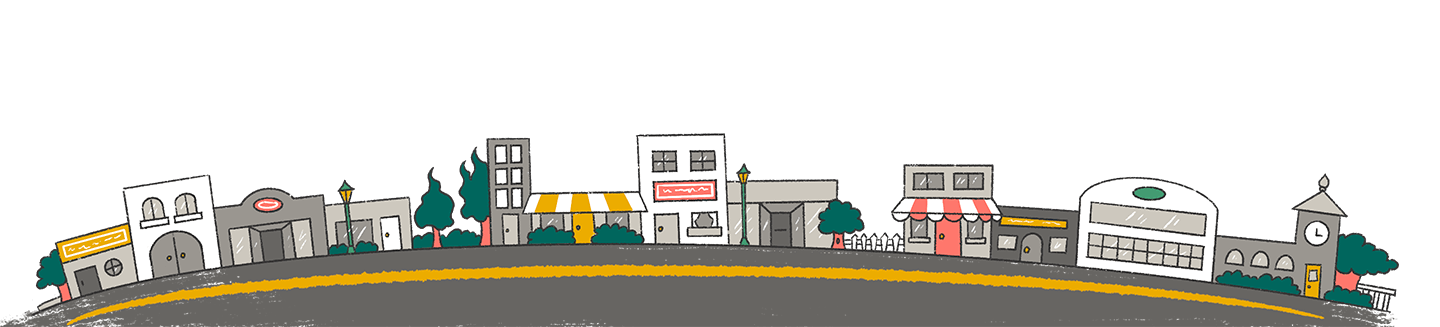Adobe Marketo Engage is home to a vast amount of information about your contact database but what’s the easiest way to dive into that data? List Views! It’s a small button with an even smaller dropdown but within, you’ll find a powerful tool to examine your database for any angle imaginable.
List Views. What? Where?
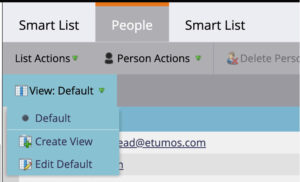 List views are a built-in feature for a variety of lists in Marketo which allows you to customize the column headers to view specific person criteria depending on your need.
List views are a built-in feature for a variety of lists in Marketo which allows you to customize the column headers to view specific person criteria depending on your need.
Whenever you are viewing contacts under the People tab of a smart list, static list, or members of a program, you will find the option to edit your List View underneath the List Actions drop down.
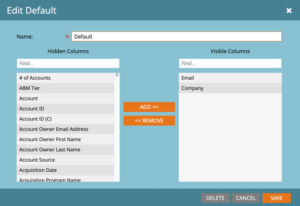 Selecting either Create View or Edit Default will bring you to a similar pop-up menus that will allow you to select what fields from your database you want to pull into the People view. Yup, literally any field that is in Marketo can be pulled into your List View.
Selecting either Create View or Edit Default will bring you to a similar pop-up menus that will allow you to select what fields from your database you want to pull into the People view. Yup, literally any field that is in Marketo can be pulled into your List View.
Edit Default will allow you to edit the current default view by using the orange Add and Remove buttons to add and remove fields.
Create View allows you to create and save a new view that will then be available again in the future under the List View drop down.
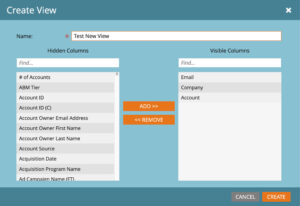
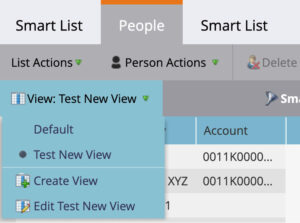
This is neat! What are some of the things I can do with List Views?
There are a lot of cool use cases for List Views. Here are a few examples to get your brain cells firing:
- Using a Marketo form to capture survey results or see whether your event RSVPs want chicken or fish? Pull those fields into a List View to view the data you’ve collected via your forms!
- Need to export a list of contacts with data from some specific fields? Pull those fields into a List view and hit Export! Marketo will allow you to export all Visible Columns. Though beware – the more contacts you have pulled and the more columns you have visible, the longer the export may take.
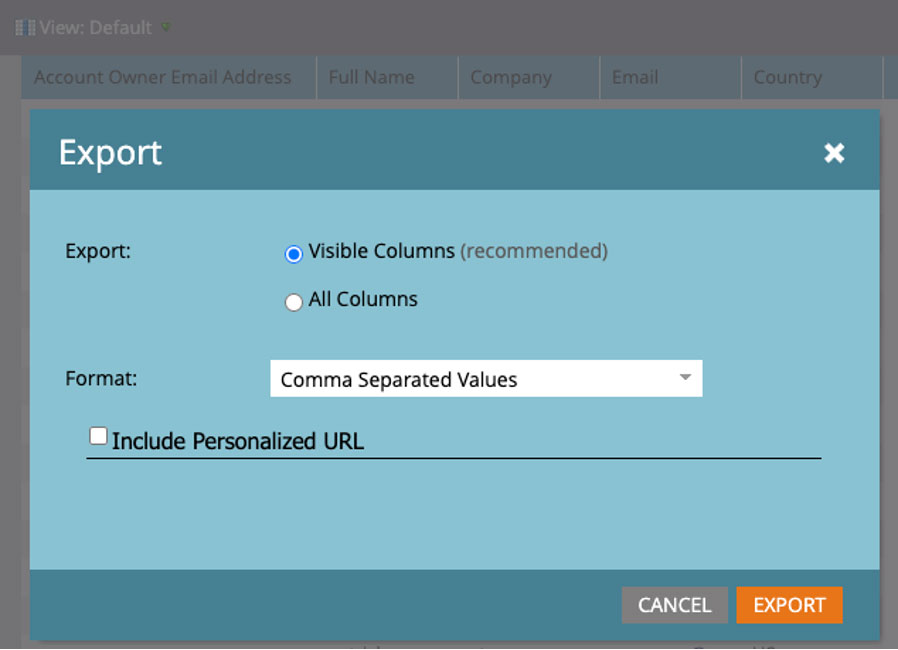
- Need to compare data across a bunch of fields with very similar names? Pull all the fields in question into a List View and voila! Side by side comparison made easy!
- Need to figure out when something happened? Pull your time stamped field into the list view and filter by Ascending or Descending to find the activity and records you’re looking for.
What are some gotchas with List Views?
Like most Marketo features, List Views have a few quirks you should keep in mind:
- Don’t worry about the order you add or remove your fields using the orange buttons. You can always reorder your columns by dragging them.
- When you click on the column header, most fields will give you the option to sort the field by Ascending or Descending. But! Not all fields have this option and if you want to sort by a field that Marketo doesn’t allow you to, you’ll need to export the smart list and crack open your trusty friend, Excel.
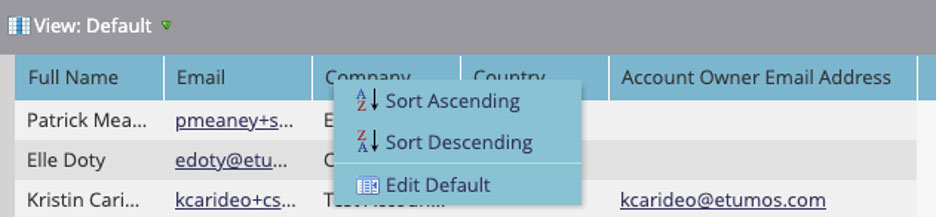
- Unfortunately, only you can use the List Views you’ve created. If you want to share your List Views, you’ll need to send your fellow Marketo user a list of the fields you pulled so they can create a similar view under their login.
- Similarly, when you create a Smart List Subscription (under List Actions), your List Views won’t be visible to the other Marketo users who are subscribed.
It’s your turn now!
List Views are a powerful Marketo functionality that can help you drill deep into your contact database. Next time you’re struggling with a thorny problem in Marketo, List Views might be the answer!