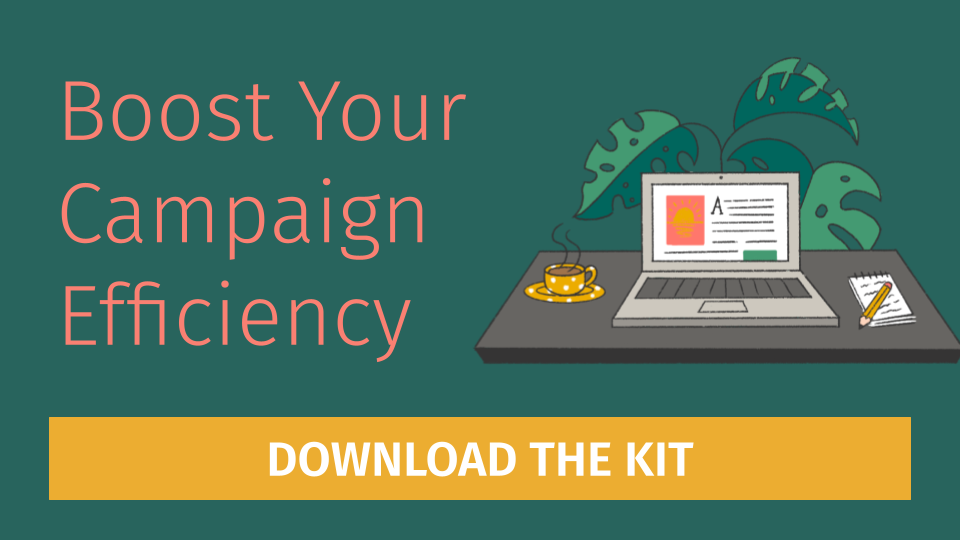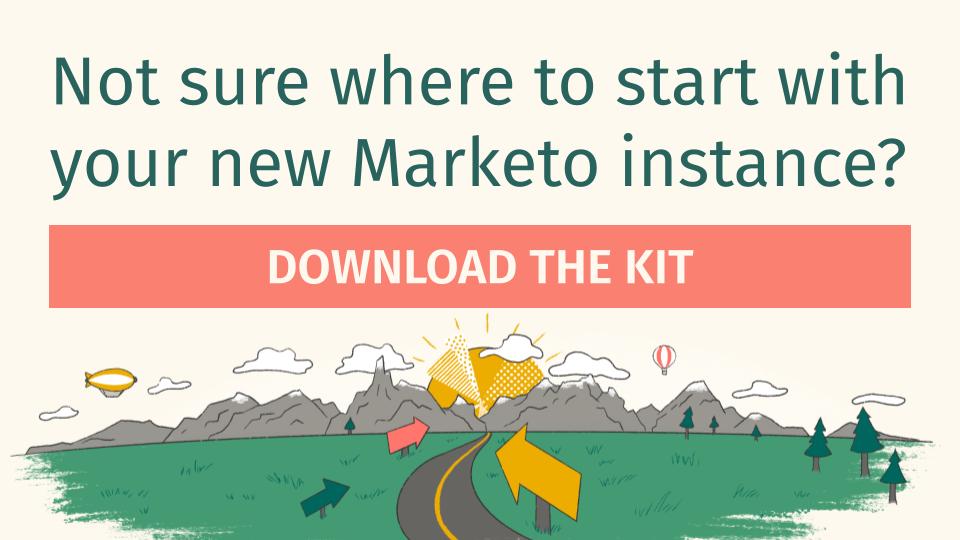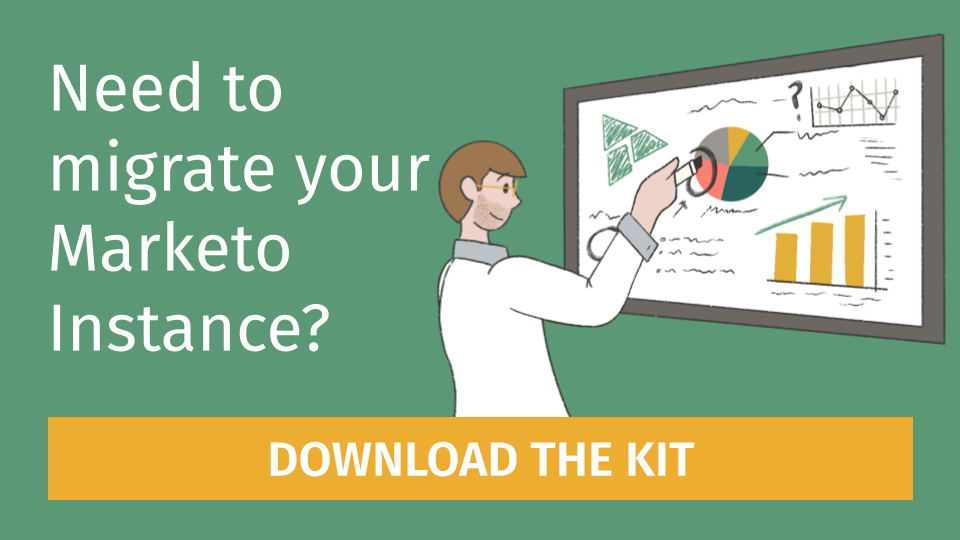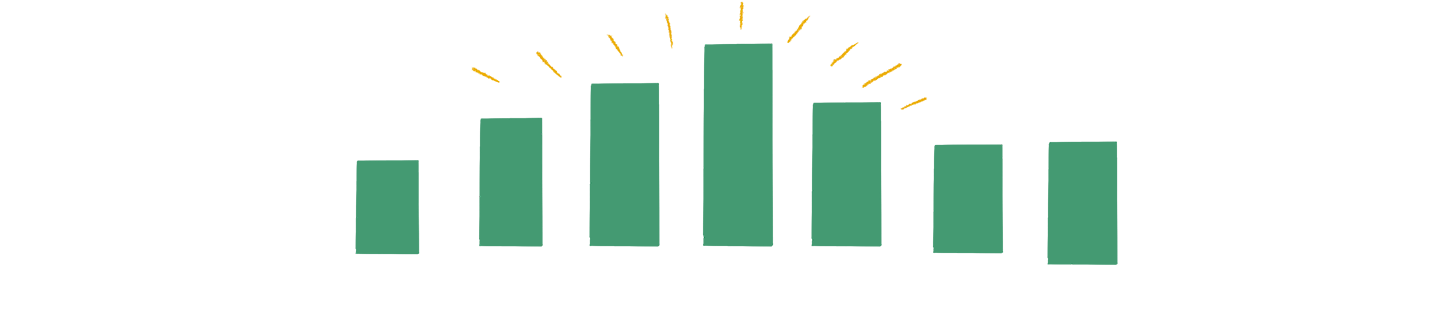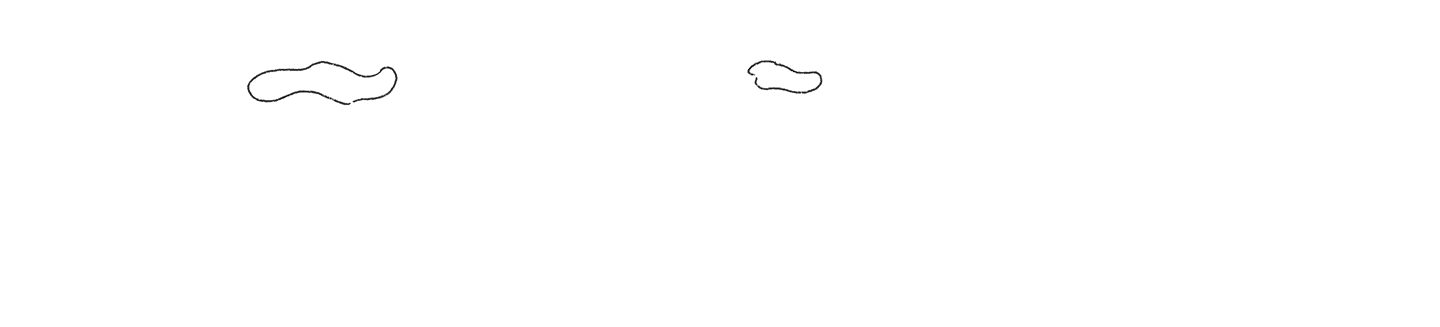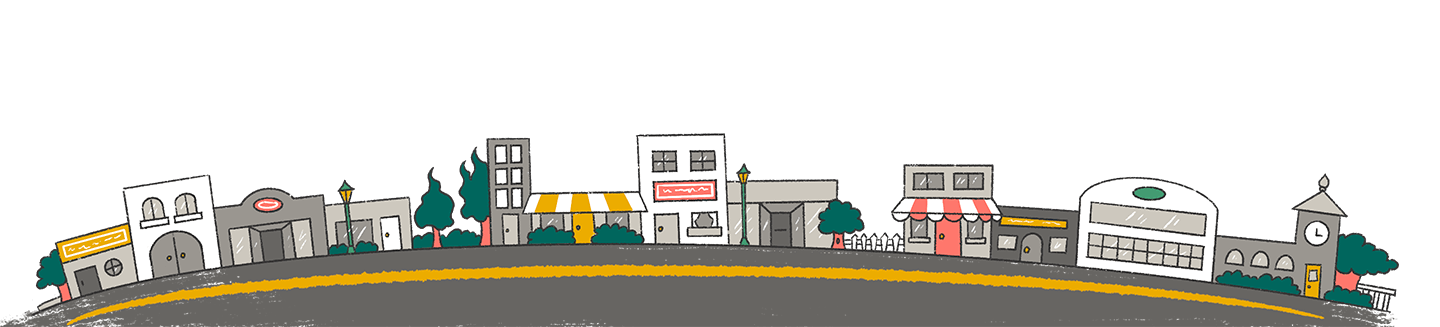Overview
Once a quarter, Marketo will automatically deactivate triggered Smart Campaigns that no longer trigger activity (defined as no activity within at least 6 months). These will get deactivated automatically if no action is taken.
Marketo will notify you of this activity taking place through the notification section of Marketo. If you’re subscribed to these notifications (if you’re not, do it now!), then you’ll receive an email. Marketo will give you a week to review before they automatically turn them off.
What is the benefit of Idle Campaign Cleanup?
The primary purpose for the Idle Campaign Cleanup is to speed up overall system performance and save MOPs’ team time from having to search which campaigns can be turned off and archived.
An underutilized secondary purpose of this exercise though, is an opportunity to review poorly performing campaigns, or catch errors in evergreen or operational campaigns.
It’s critical to review these campaigns flagged for deactivation, as errors in these processes could hinder your sales process, conversion metrics, data cleanliness, or compliance with privacy policies.
Why should companies actively review these Idle Campaigns prior to cleanup?
While some campaigns within the cleanup efforts will be your typical “opens/clicks” triggers from emails sent a year ago, it’s not uncommon to see a campaign or two that really should not be turned off.
There’s no shortage of reasons for this, but common ones we’ve seen are:
- The field that triggered the campaign has been replaced by a new field
- The value in the data value trigger is no longer used
- The webpage’s URL changed for a form fill
- The form on the page was changed
- The only campaign(s) requesting the campaign is no longer active
- A smart list filter was updated and no longer admits records into the system
- The campaign has become obsolete – the practice is no longer in use and it was missed during change management
When should a company action the Idle Campaign Cleanup?
Marketo automatically processes the idle campaign cleanup once per quarter and will send a message one week in advance. Since this exercise can take a few hours depending on the amount of campaigns that are slated for idle campaign cleanup, it’s good to schedule time in advance if you can. While there’s not a set schedule listed publicly, the idle campaign cleanup usually occurs in the middle of January, April, July, and October.
You can find these notifications in the old Marketo UI by navigating to the bell at the top right corner of the platform: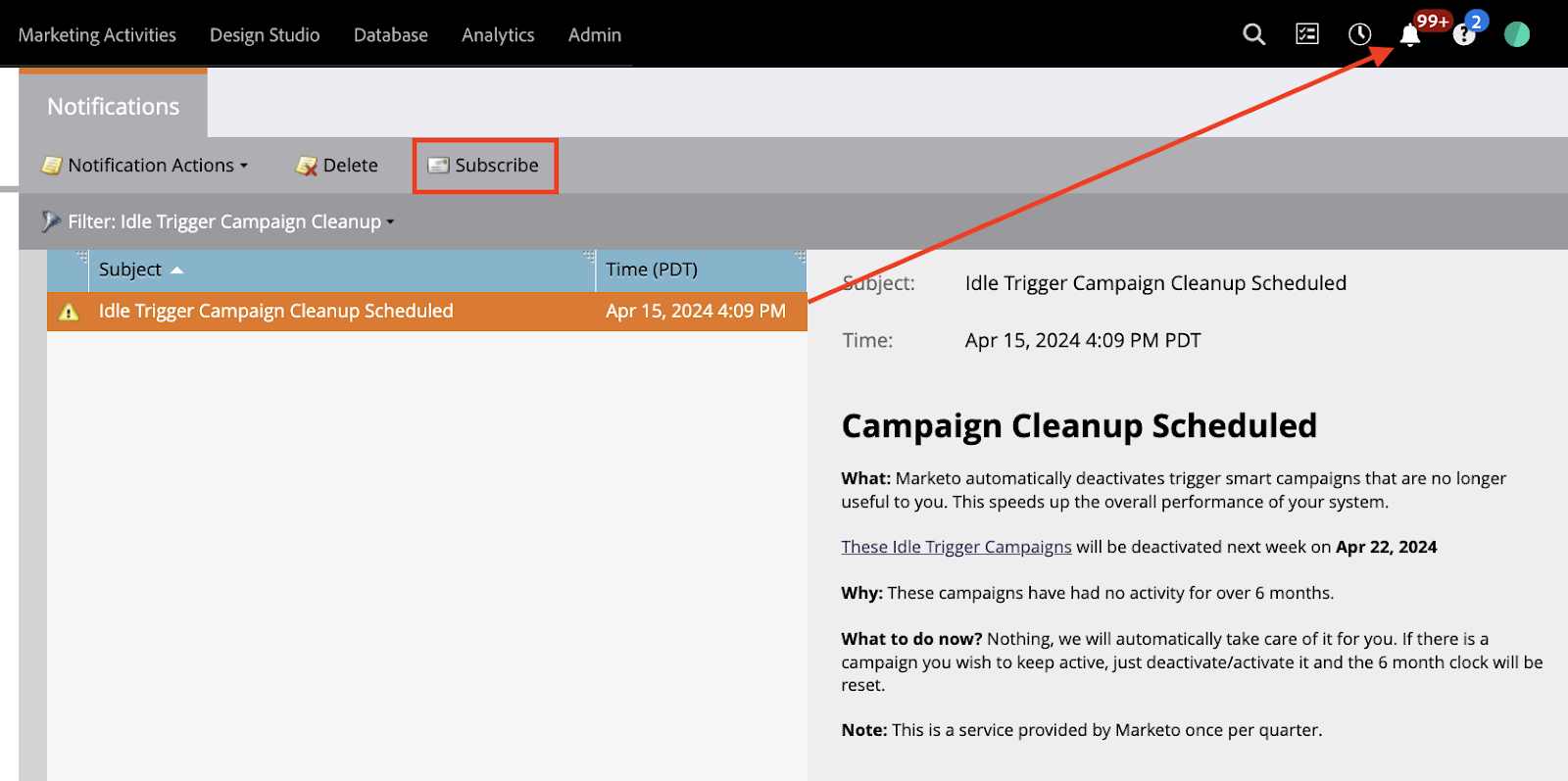
In the new interface, you can find it by clicking on the megaphone on the right side in the admin section.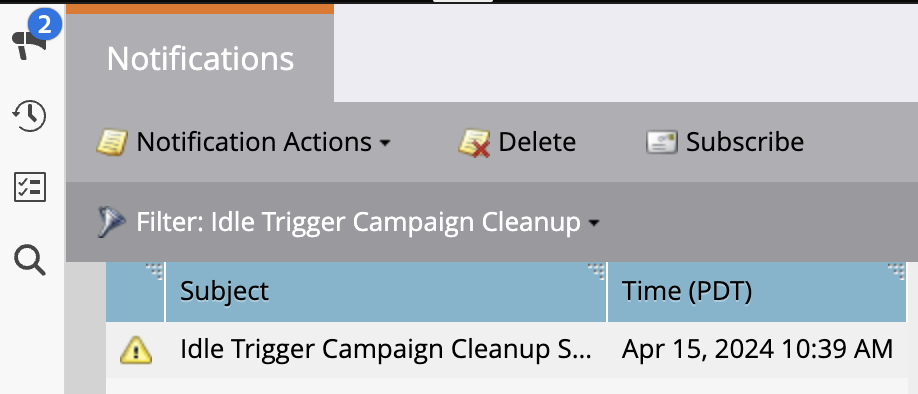
If you’re not already subscribed, select the subscribe button, enter your email, and select idle campaign trigger clean up. Next time, you’ll get an email letting you know it’s coming.
How can a company review Idle Campaign Cleanup?
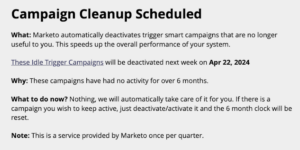 Once you’ve navigated to the Idle Campaign Cleanup notification section, click “These Idle Trigger Campaigns,” and a pop up will display all of the idle campaigns set for deactivation.
Once you’ve navigated to the Idle Campaign Cleanup notification section, click “These Idle Trigger Campaigns,” and a pop up will display all of the idle campaigns set for deactivation.
Here, you can click any of the campaign links to go directly to those campaigns and review if they should remain active or not. Additionally, you’ll find details such as the last activity date (when the campaign was last triggered), its creation date, and the most recent modification date by a user.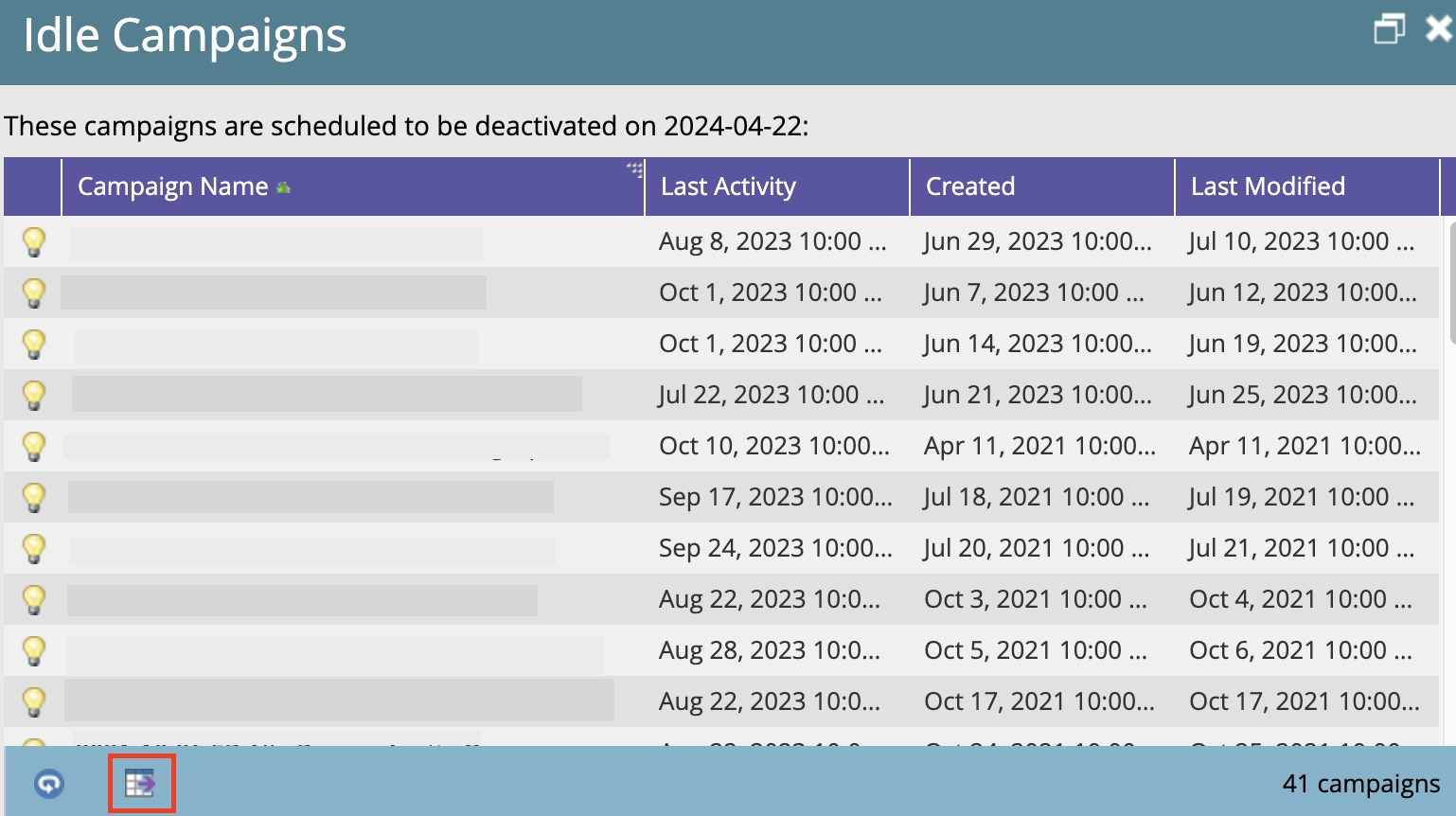
From this location, you can export the full list of campaign details to a CSV file (see the red box on the image above). You can then upload this file to a google sheet or shared collaboration tool to work with stakeholders on making decisions.
How to use Google Sheets for Idle Campaign Cleanup
In Google Sheets, you can create columns for program category (email, webinar, operational, form fill, etc.), proposed action (deactivate, reactivate, review), status (why it’s up for review or if the deactivation/reactivation may seem questionable), and then date of reactivation.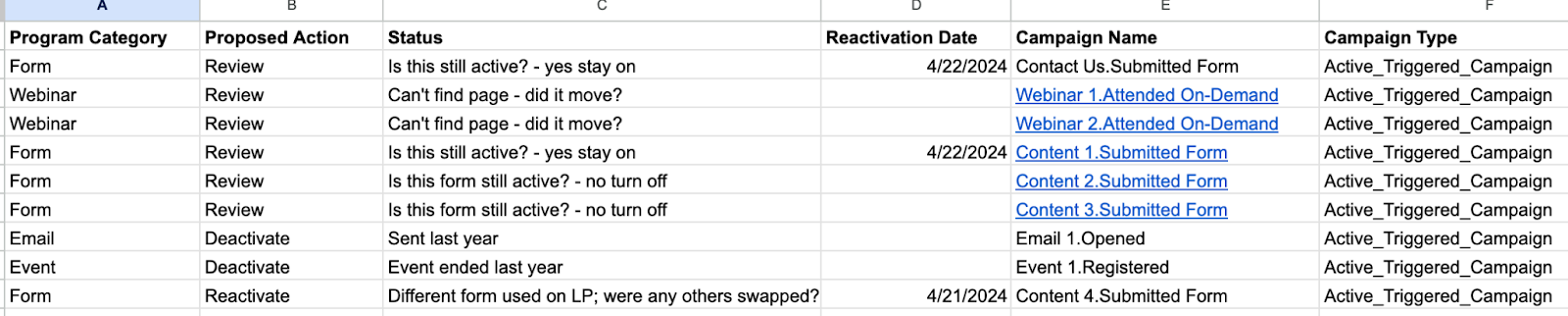
If you use clear naming conventions, this should be simple. Filter the campaign name by things like “Submitted Form,” “Attended On-Demand,” “Opened,” “Registered,” and you’ll be able to identify webinars, emails, tradeshows, operational programs, etc.
Knowing the campaign category can help identify the best course of action. Anything operational or evergreen likely should remain on, whereas time-based events or one-off emails can likely be turned off with no issue.
Once you’ve determined what to activate or deactivate, your next step should be to reactivate campaigns that should remain active. You can do this by either turning the campaign off and immediately back on again or by simply triggering the campaign.
To verify that reactivation worked as expected, simply reload the list from the notifications section and it will automatically update to exclude those that were reactivated.
Marketo will automatically take care of deactivating the remaining campaigns. This will take place on the date noted for deactivation. Keep in mind that you may want to cleanup or archive the programs/folders that these campaigns live under.
How can you find common errors?
Wondering why a program is up for deactivation when it probably shouldn’t be? Here are some things to check:
Form Fill Triggers:
- If there is a filter for the referrer information on the form fill, visit the page. Does the page load or does it redirect/404?
- If it loads, what is the form ID on the page? Does it match what is in the program? (find by inspecting the page)
- To inspect a page, right click and hit inspect. From here, hit CTRL F and look for “mktoform_” where you’ll be able to find the form ID. You can change to see if this matches the form id in use on the smart campaign in question. (see image below)
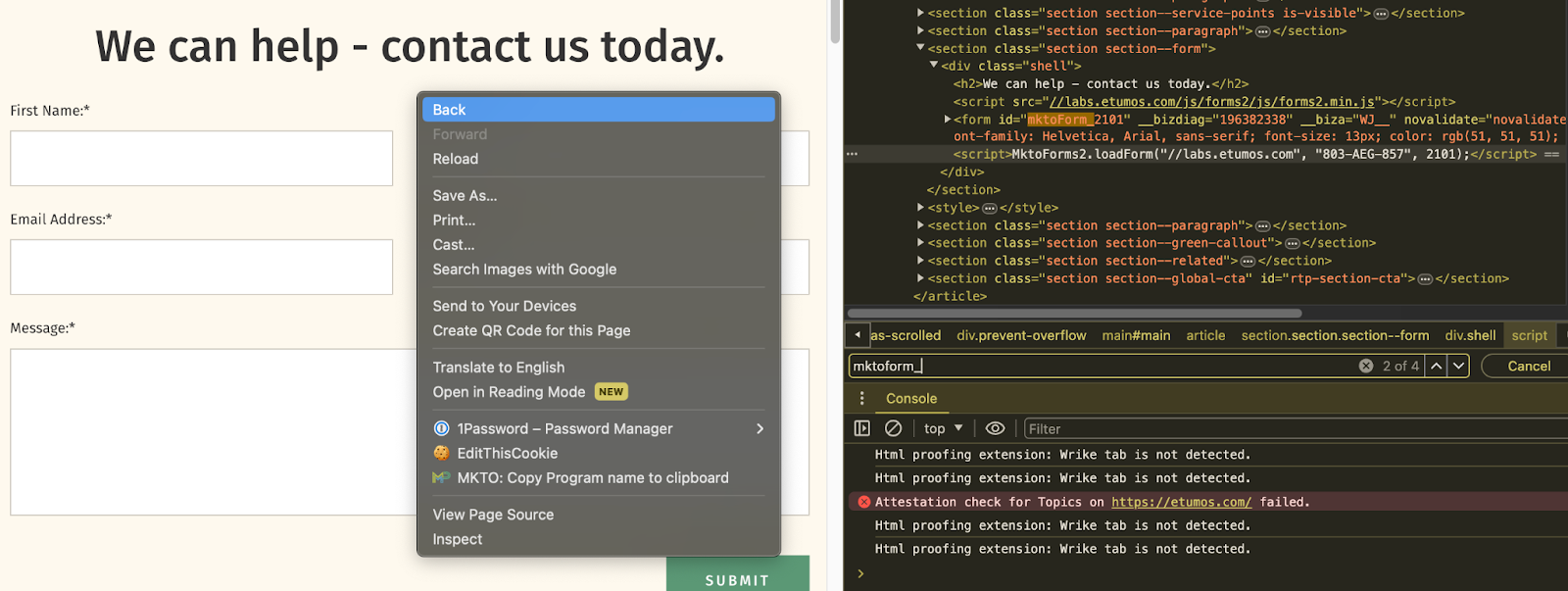
- To inspect a page, right click and hit inspect. From here, hit CTRL F and look for “mktoform_” where you’ll be able to find the form ID. You can change to see if this matches the form id in use on the smart campaign in question. (see image below)
- If there’s no filter, find a person that has filled out the form in the past and find the referral information on that activity to try the above.
Why are we checking this? Common form fill errors:
- The form changed: Sometimes the dev team or campaign team will have access to form IDs and decide they prefer a different one, updating the landing page but not the Marketo campaign.
- The format of the URL changed: Often the dev team will change the site map or a campaign owner may decide the slug should be different.
- If the old page redirects, update the referrer filter with the new URL
- If it simply doesn’t load, check with the campaign owner to see if it’s still active.
- If a major update was made, request a list of all pages that were updated – this will be a larger effort to cleanup
- The campaigns are no longer active: The campaigns that used to drive people to the pages no longer exist. Check with the campaign owner if it is still active or should be deprecated.
Campaign is Requested Triggers:
- Is anything requesting the campaign? Is it still active?
- Are there any filters that prevent records from firing? For example, is there a “member of smart list in/not in” that might be preventing records from moving through the program?
- Can a person go through the program more than once? (check the schedule tab)
- Do the programs that request the trigger use any sort of filtering that prevents a record from calling the campaign? (Such as a remove from flow step, etc).
Data Value Change Trigger:
- Is the value it’s looking for still actively used?
- Was the field replaced with a new one?
Error Triggers:
- Sometimes we have triggers that look for errors and often they get turned off when there haven’t recently been errors triggering the campaign – this is great news! But, it’s also best to keep these on, so you can continue to monitor for errors.
Status Change Triggers:
- Have you had programs related to this channel/status in the past 6 months? Do you intend to have them again? Might be time to turn these off.
- Are campaigns set up properly to update a person’s status, in order to trigger these campaigns? Might need to dive into the program to ensure the proper status being set/used.
Who should manage the Idle Campaign Cleanup at your company?
Your Marketing Operations team should be the ones to download and manage the process, but oftentimes you’ll want input for your campaign team, any channel owner, and if it becomes necessary, your web, SEO, or Salesforce team. It is a great opportunity to check in with other teammates and departments to make sure everyone is aligned and to show that MOPs is paying attention to their campaigns.
Summary
Use the Idle Campaign Cleanup to optimize your instance! Here are some quick tips to walk away with:
- Reactivate evergreen and operational campaigns with use extending beyond a set amount of time.
- Common examples include:
- Form fills
- Attended on-demand
- Operational programs
- Common examples include:
- Turn off point in time campaigns where the event/email send has occurred in the past.
- Common examples include:
- Email related activities (click, open, etc)
- Event registration campaigns (unless in use for attended on-demand)
- Event no show/attended
- Campaigns/processes known to be no longer in use
- Common examples include:
Campaigns flagged for reactivation should be reviewed for errors to prevent proper triggered activity.
Happy Cleanup!