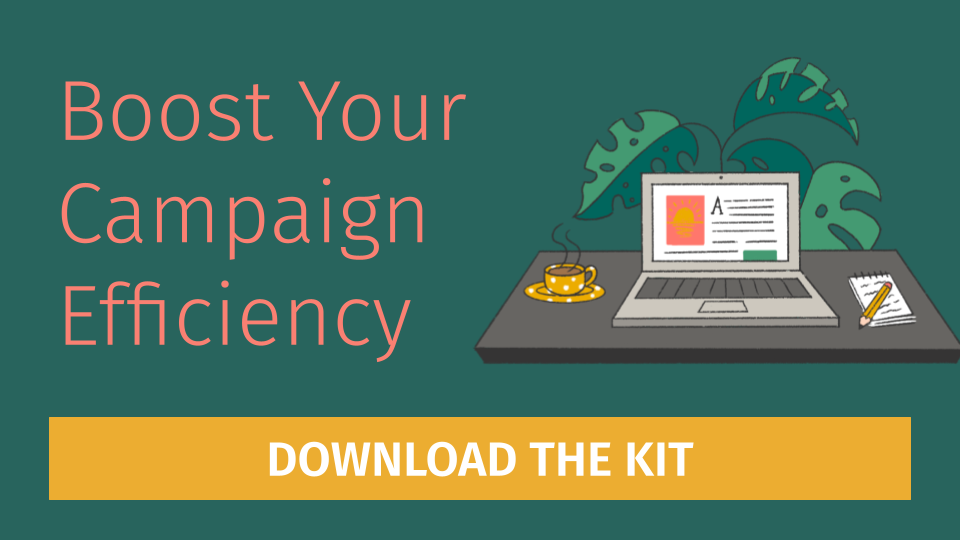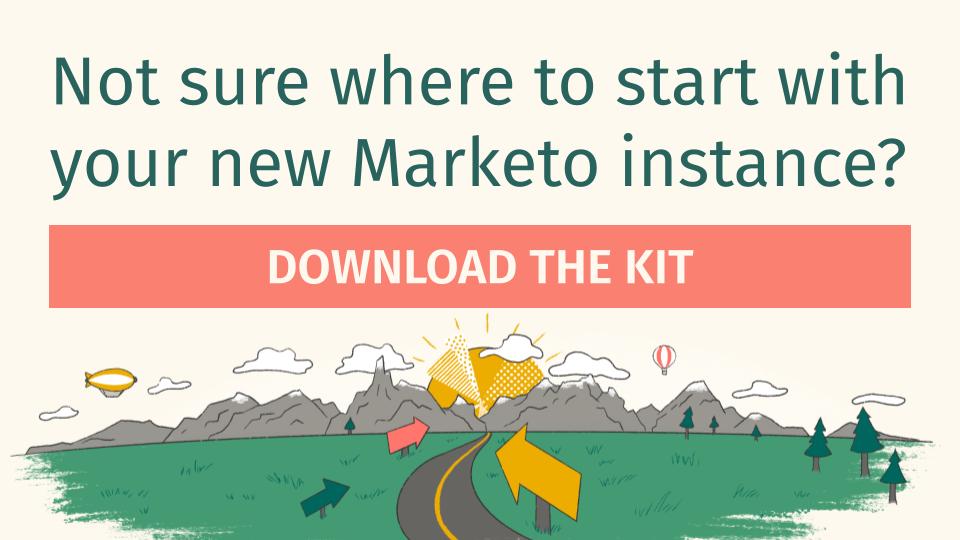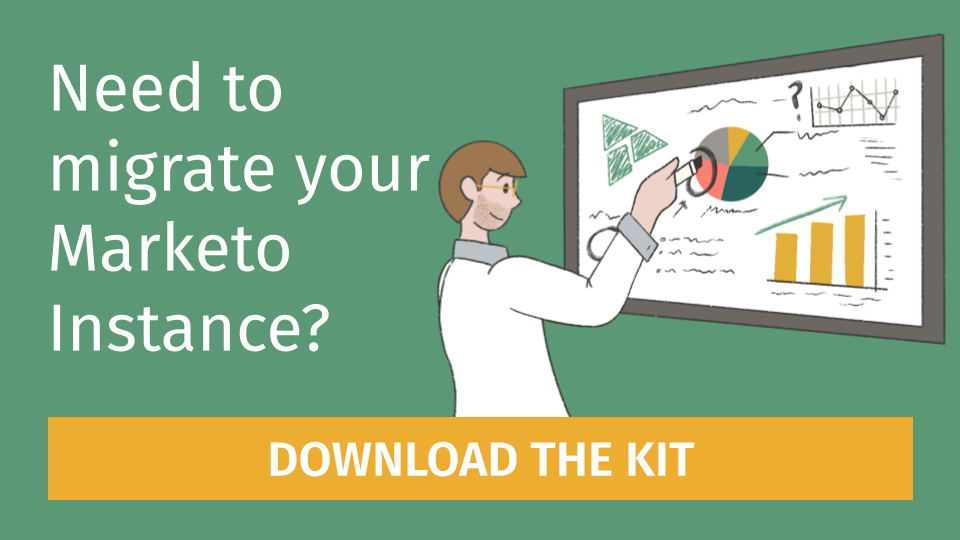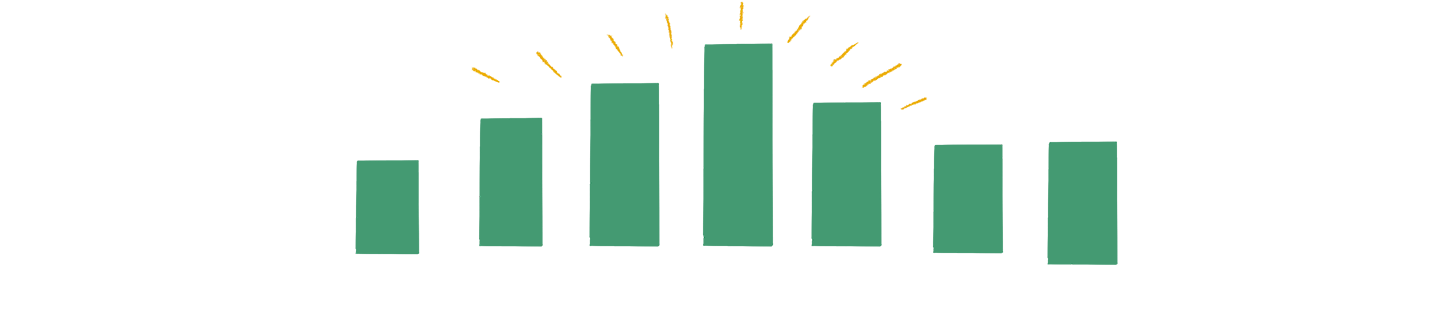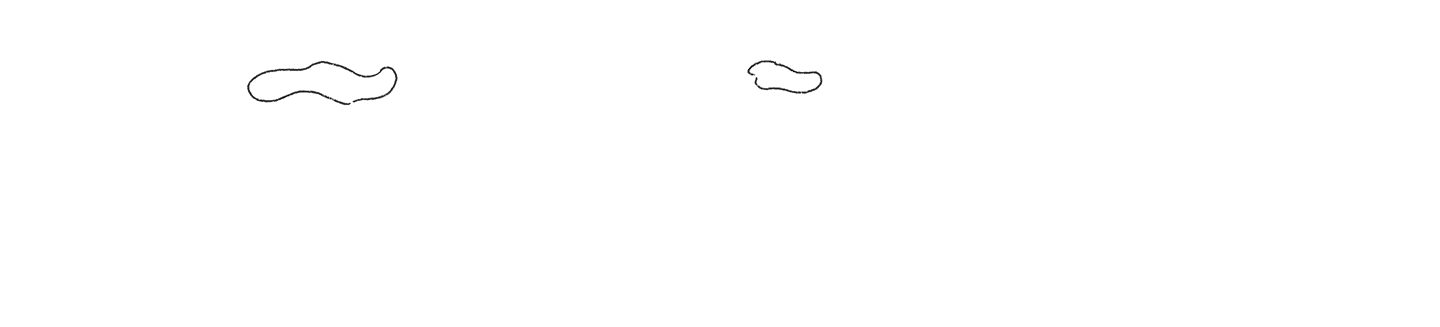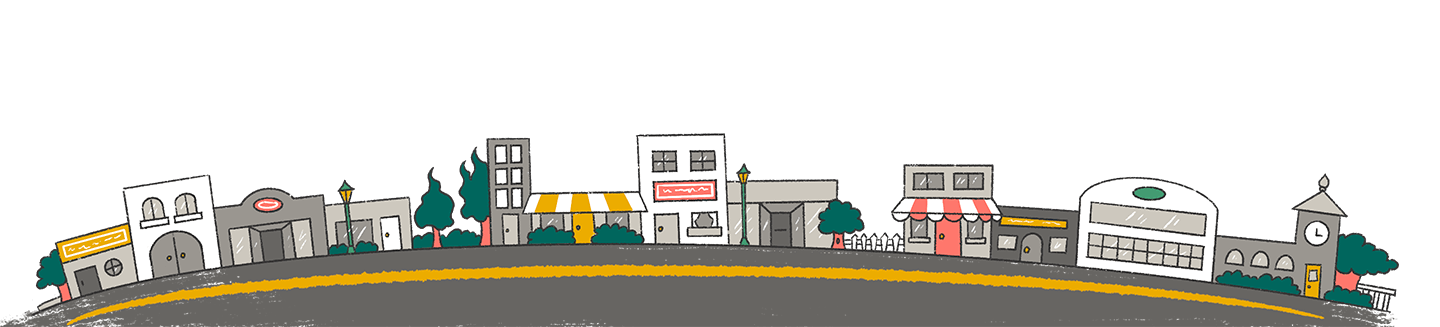Webinars have become a favorite marketing tactic for many of today’s B2B brands, because they can support a wide range of business initiatives. However, they can also be costly and time consuming to build. One of the main reasons we find brands aren’t doing more with webinars is because of the time-consuming amount of work that goes into creating them. Building a Marketo webinar template is the answer.
We’ll show you what it takes to change that. In this post, we’ll share how to convert a well-thought out user experience into a scalable template that reduces the workload on your Marketing Managers and allows your marketing ops team to deliver excellent webinars in record time.
Getting Started
You don’t have to make sacrifices to user experience or conversion rates when creating a webinar program template. Instead, you incorporate webinar best practices into a template that you’ll continue to improve with ongoing testing. The time savings will come from making Marketo build process more efficient, eliminating one-off requests, and streamlining communication between Marketing Ops and Marketing Managers.
At Etumos, we’ve gone through the process of translating a great user experience into a results-driven, fully tokenized template. The use of program tokens speeds up campaign production while reducing errors at the same time.
For those unfamiliar, tokens are variables for dynamic content that reference the content specific to each individual campaign. Tokens are how you bring in all of your content—pictures, buttons, value propositions, titles, links, text… all of it can be entered with a quick copy-paste and deliver immediate time-saving for a marketing operations team.
Outline Your Desired Webinar Experience
Start by outlining your desired user experience. Our Etumos webinar template delivers a fully branded and personalized webinar. It incorporates all communication touch points (confirmation emails, reminders, etc), and web experiences into your program template, rather than relying on out-of-the-box assets provided by your webinar vendor.
Best Practice Guidelines
- Invite emails should spark interest, quickly convey necessary details, and drive registrations. These should contain attention grabbing images that draw the eye to registration page links, provide clear benefit statements and share information about the webinar presenters.
- Create a personalized, automated experience using first name personalization in invite emails and by sending invites from Account Managers or other known company contacts. We’ve also found that the occasional fake forward can be very effective.
- Reminder and confirmation emails should be well-timed, allow recipients to save the date to any calendar app, and provide direct access to join the webinar.
- The Registration Page has one purpose. Save social sharing buttons and additional resources for the Thank You Page.
Next, think about what happens after your webinar is over. We recommend having a separate set of on-demand registration and thank you pages. Redirecting to an on-demand registration page allows you to have an evergreen page (without webinar dates and times) available immediately after the event. Sales will be able to continue to promote the on-demand webinar, without needing a new URL, and since your program will be fully tokenized, both sets of pages will build themselves.
Last, make sure that webinar program status updates will either trigger behavior scoring or will directly trigger leads to be evaluated against your MQL criteria. Ensuring that proper lead processing is in place will allow on-demand webinars to continue to drive qualified leads to Sales long after the live webinar is over.
We also recommend planning ahead for reporting with a lead performance report that displays the Lifecycle Status of leads that attended your webinar. You can use this to quickly see how many leads MQLed after attending. Static lists can also be valuable for capturing progression steps that tend to get overwritten (ex. Attended Live).
Define Your Webinar Program Assets
Once you’ve outlined your desired webinar experience, you’re ready to list out the assets (emails, landing pages, forms, lists etc.) that make up the webinar program template.
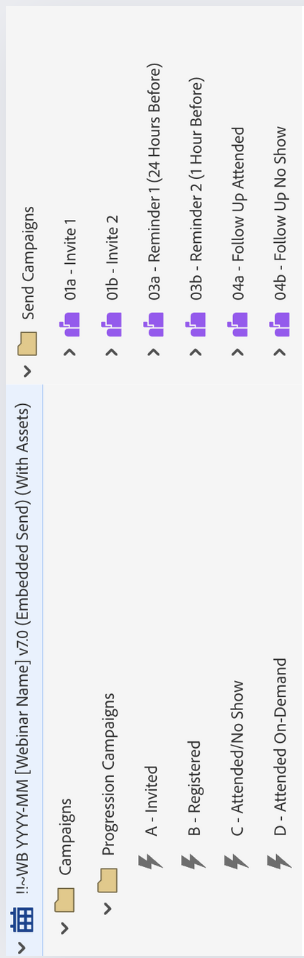
Note: Assets for a standard in-house webinar program are shown, but keep in mind that assets will vary for 3rd party (partner hosted webinars), and webinar series program templates.
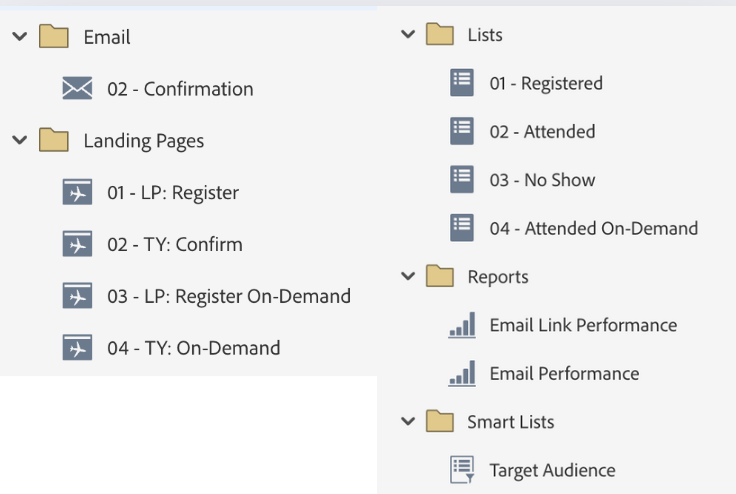
The standard Etumos webinar program template consists of:
- Email Program (6): Two Marketing Invites (Invite 1 and Invite 2), Reminders (24 Hour Before and 1 Hour Before), and Follow-up Emails (Attended and No Shows)
- Emails (1): Confirmation
- Landing Pages (4): LP: Registration, TY: Thank you, LP: Registrater on-demand, and TY: On-Demand (hosts recording)
- Form: We recommend using a form hosted in Design Studio, rather than a local program form
- Progression Campaigns (4): Invited, Registered, Attended/No Show, and Attended On-demand
- Lists (4): Registered, Attended, No Show, and Attended On-demand
- Reports (2): Email Link Performance, Email Performance Report
- Smart Lists: Target Audience
This list might be reminding you how much time it can take to build, test, and QA the assets for a webinar. However, once your program template is complete, your tokenized landing pages and emails will practically build themselves.
Tokenizing Your Program Assets in Marketo
Once you’ve broken down your webinar into its individual assets, you’re ready to start the process of tokenizing. Start with your webinar event program first, before updating your email programs and landing pages.
Think of your webinar invite email as a collection of image links, and text values. These individual pieces will be represented by program tokens that will allow you to build your entire webinar without entering the email or landing page editor. Ok, you’ll probably need to pop into the editor somewhere along the way, but you get the idea.
- Sender Address
- Subject Line
- Preview Text
- Banner Image
- Body Copy
- CTA Button
Some of the information in your invite email will be unique to an individual webinar and will need be tokenized, and some of it is just there to support the user experience. Text that won’t need to be updated each time can be left as static values in your email.
Take the subject line and preview text for example:
Subject line: [Webinar] How to Build Scalable Marketo Program Templates
“[Webinar]” – can remain a static value, it’s purpose is to create context
“How to Build Scalable Marketo Program Templates” – token value (webinar name)
Preview text: Join us on April 1st at 10am PT | 1pm ET
“Join us on” – can remain static, it supports the user experience
“April 1st” – token value (webinar date)
“10am PT / 1pm ET” – token value (webinar time)
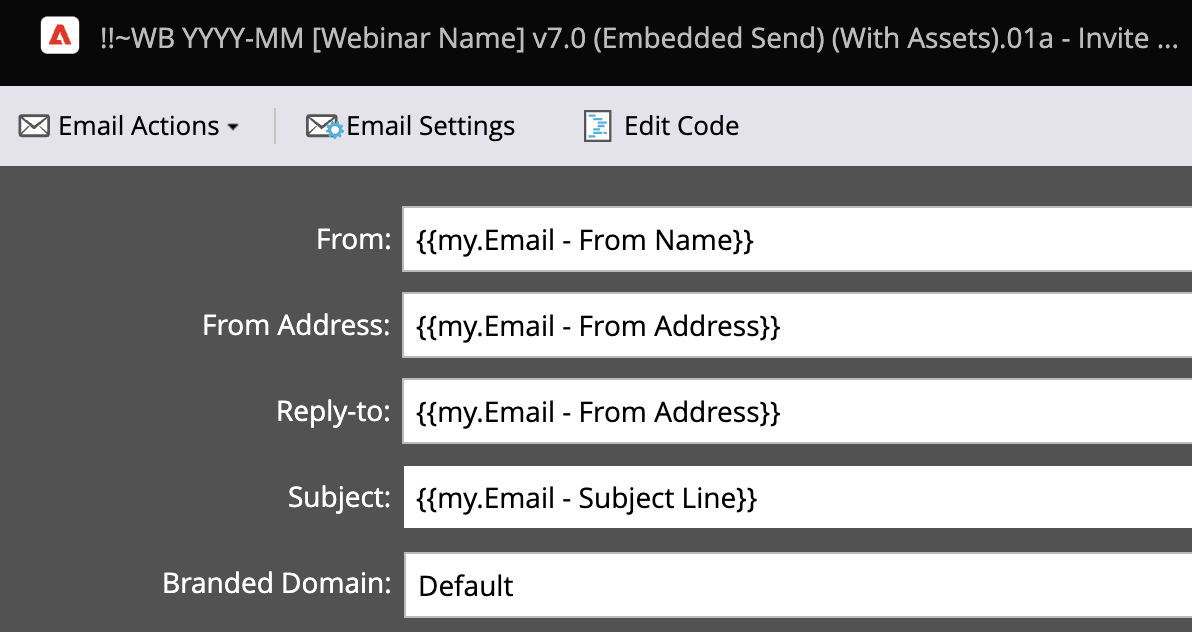
With program tokens your webinar subject line and preview text can build themselves.
- Subject line: [Webinar] {{my.Webinar – Title}}
- Preview text: Join us on {{my.Webinar – Date}} at {{my.Webinar – Time}}
This is a basic example of how Marketo program tokens can reduce build time and errors. Time savings increases even further when key webinar info changes. If the webinar date or time change, simply update one token instead of editing and approving each asset that references the webinar date and time.
Program Token Naming Conventions
Good naming conventions can make the process of updating webinar program tokens even easier. At Etumos, and in our own Marketo webinar templates, we use the following format for token naming:
- {{my.Webinar – Example}} used for all webinar values that appear in multiple types of assets. Example: {{my.Webinar – Title}} is used in both emails and landing page assets.
- {{my.Email – Example}} for all webinar values that are specific to email creation. Example: {{my.Email – From Name}} is only used in emails.
- {{my.LP – Example}} for all webinar values that are specific to landing page creation. Example: {{my.LP – Banner Image}} is only used for landing pages.
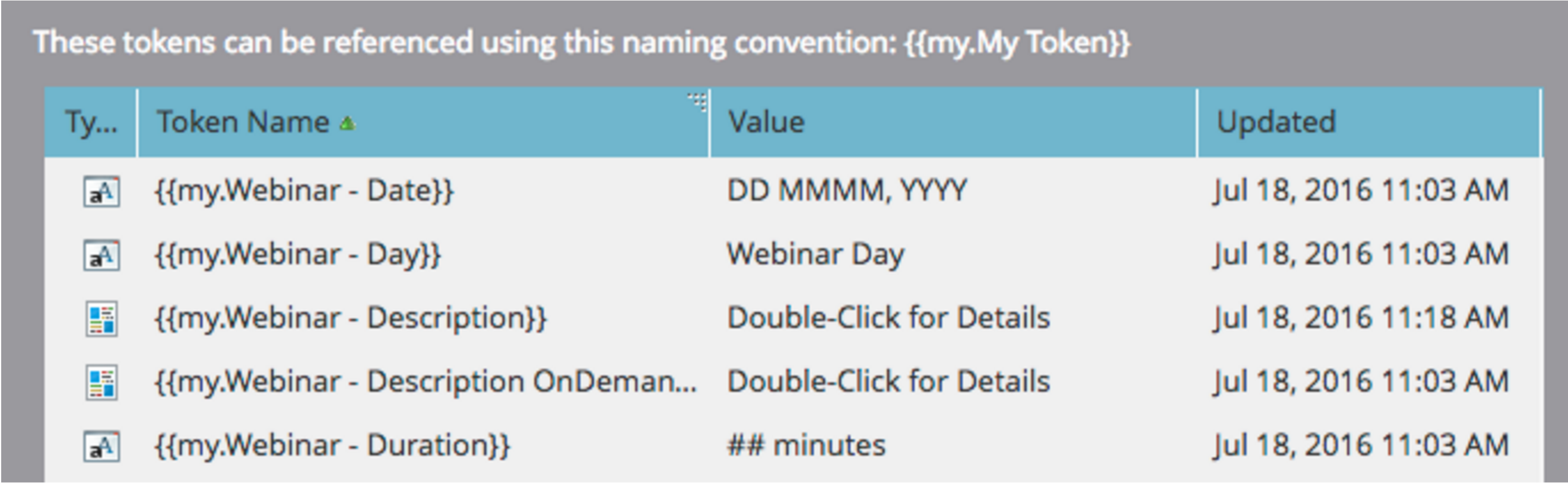
The process of tokenizing assets is continued until you have created program tokens in all emails and landing pages for all webinar values that will need to be updated. Every unique piece of information should be tokenized to save time and reduce errors, from the {{my.Webinar – Title}} to the {{my.Webinar – Access Code}} for the event.
Once you’ve finished tokenizing all the assets in your program, and have built out a rock solid webinar template, you’re almost done.
Improve Your Webinar Request Process
Creating a smooth webinar request process is the other crucial component to saving your team time. Your request process must provide Marketing Ops with all the necessary information, reduce the amount of information Marketing Managers must provide, and set clear expectations regarding what information is needed and what can be customized.
For example, you’ve already decided on the copy to be included in your confirmation emails -set it and forget it. Remember, you and your team will have already put a lot of thought into your ideal user experience, don’t just go changing it on a whim. It’s the surest way to sink more time into webinars without yielding improved results.
We recommend developing a webinar request document that captures everything from the desired target audience, to the name of the webinar presenter. Structure this document in such a way that is clear to the Marketing Manager what needs to be provided and include any necessary guidelines (character count, format, etc). Explicitly requesting all required info will prevent your Marketing Managers from developing unnecessary content and will save them time. Keep in mind that you’ll also want to make it easy for Marketing Ops to quickly copy-paste values from the doc into Marketo program tokens.
If you would like Marketing Managers to be able to customize default values for things like subject line and preview text, include the default values in the request doc. For standardized values that should not be customized, either explicitly call them out as uneditable or exclude them from the document entirely. Also, be sure to include space for Marketing Managers to request testing for components that impact the user experience and can translate to increased conversion and/or engagement.
Ongoing Testing
Once you’ve developed a fully tokenized webinar template and a streamlined request process, you’ll be able to fulfill a webinar request in just a couple hours. And since you won’t be spending all of your time building, you’ll be able to start testing and finding ways to improve registration conversion and attendance.
Building program templates, especially ones with as many moving parts as a webinar program, can be a lot of upfront work, but they are an investment that will enable your team to scale dramatically. If you have any questions for our team at Etumos, we’d love to hear from you.