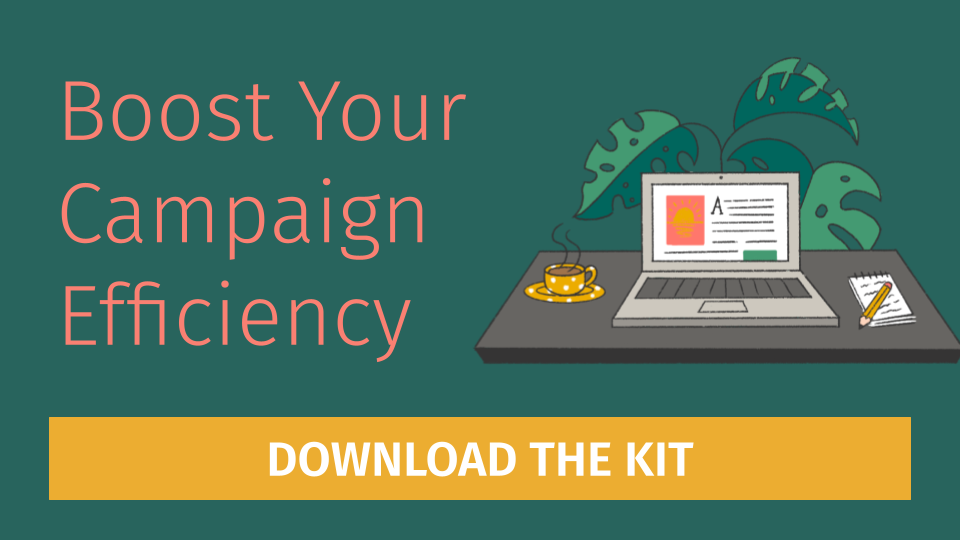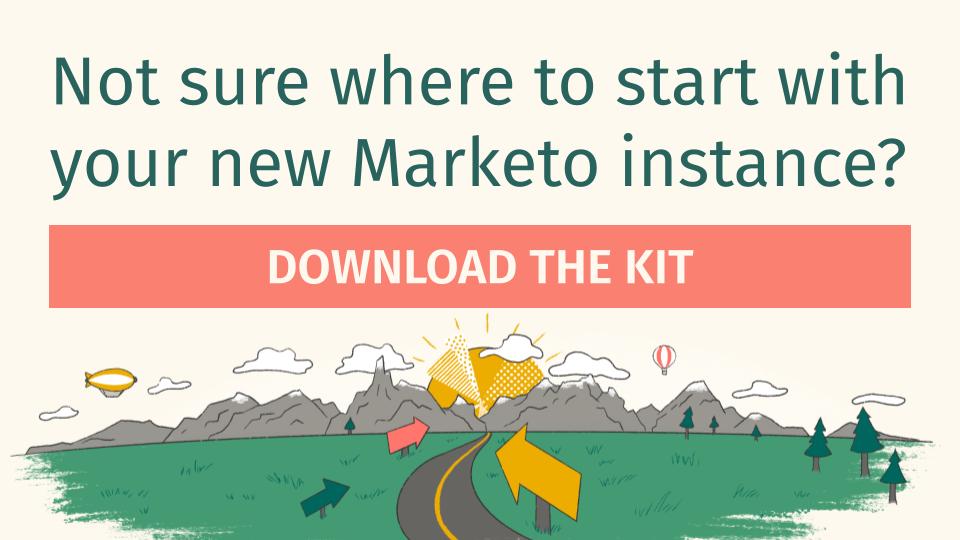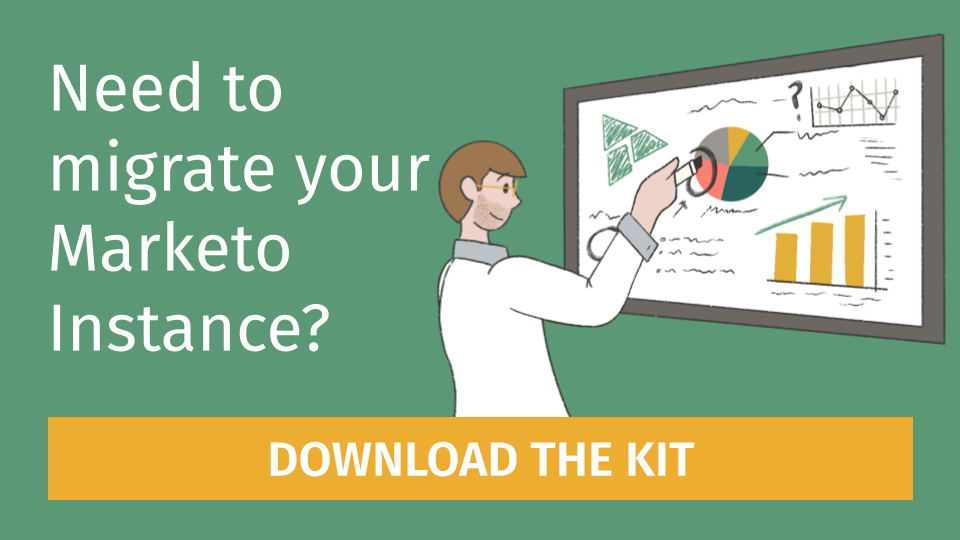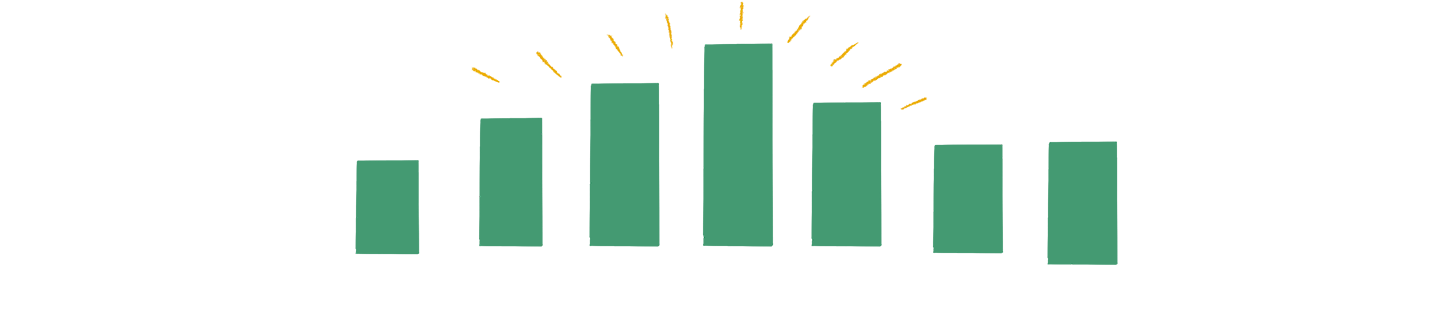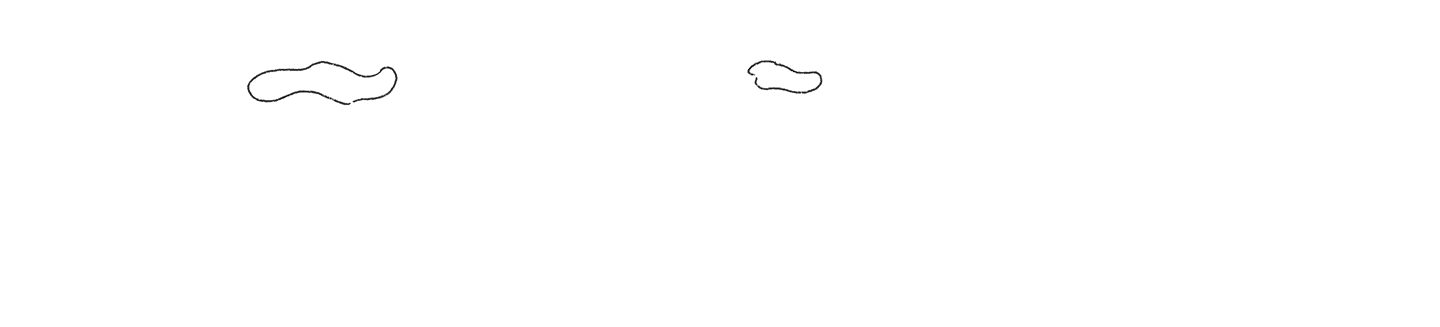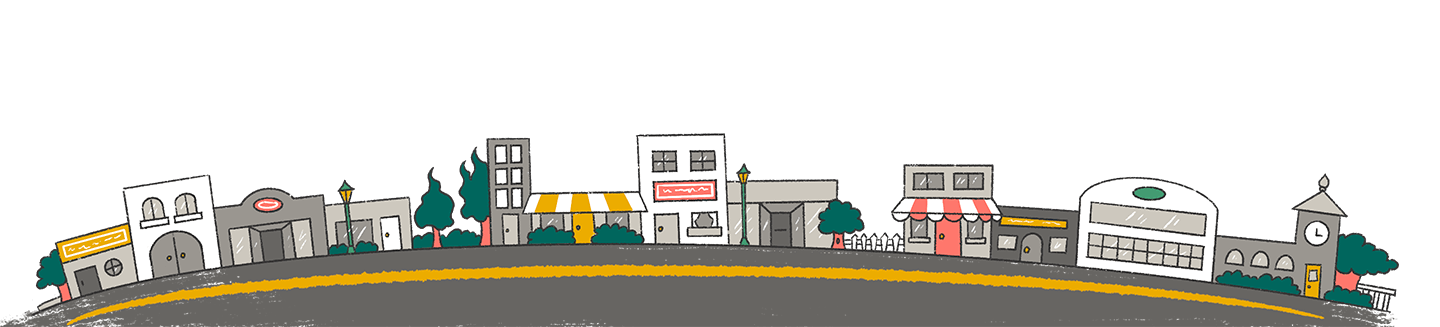Consider this scenario:
Your company just committed to hosting a series of events over the next 6 months that span across North America. As the Marking Operations Manager, you have been tasked with building out the necessary programs in Marketo, including managing the registration, email promotions and campaign reporting for the entire project. And you’d really love to not spend a whole month architecting several programs from scratch.
This article will help you construct an event program template that is robust and scalable so that you can support your company’s event requests in no time. At Etumos, we’ve broken down every element that comprises an event program in Marketo, from lead processing to fully tokenized emails and landing pages.
This guide will walk through how to create a results-driven template that will help your marketing department maximize ROI. We’ll even dive into some cool tricks, like using concierge forms for lead capture with hidden links to a notes page for your onsite reps!
Overview: The 4 steps to building a scalable event program template
Here is what you’ll find in this post:
- Defining Your Event Experience
- Building and Tokenizing a Marketo Event Template
- Concierge Forms and other Advanced Features
- Testing, Next Steps, and other Marketo Program Templates to Build
1) Defining your Event Experience
No event is the same. However, roadshows, tradeshows and even executive events share the same processes and reporting proxies, which is why a basic event program skeleton is needed to keep your events cohesive with your marketing strategy. Fully branded emails & landing pages, a defined process for passing leads to sales, and proper follow-up promotes a consistent brand and user experience, structured sales alignment, and decreased program build time.
The first major discussion should be around defining a success. Will leads be MQLing upon registration? Upon a higher level of engagement at the event? Once you’ve defined success, you can accurately configure channel tags and configure your smart campaigns in your event program skeleton so as to properly track behavior.
How would you like to move leads through progression statuses within your program? At Etumos, we stick with just four.
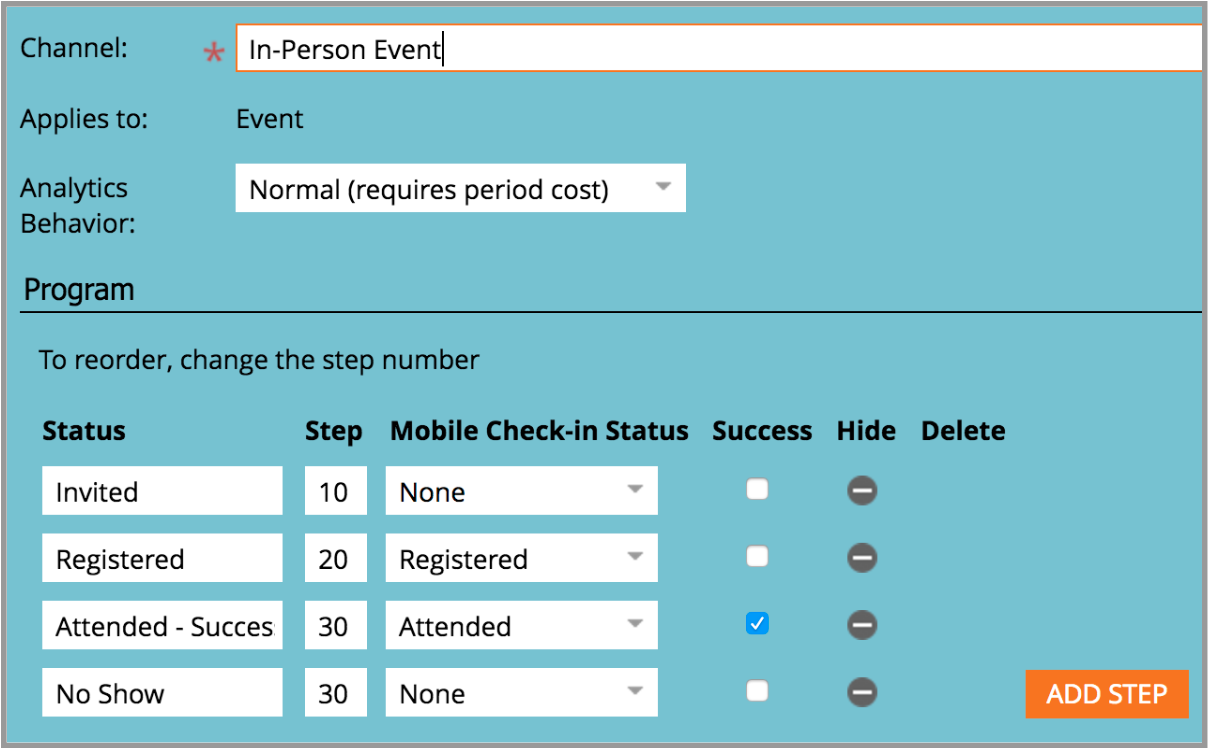
Having too many progressions could cause your MOPs team to question what action at an event corresponds to which progression. Having too little could mean that leads that shouldn’t be MQLing are in fact getting passed to sales. Define your progressions and don’t make them too specific.
What types of email communications will each event mandate? Does your team favor a post-show email for tradeshows or reminder emails for executive meetings? Configuring smart campaigns that trigger either a pre-show or post-show email based on certain criteria will guide which elements you need in your template.
How will sales follow-up with leads? Ideally you have an operational program in place, such as lifecycle processing, that will automatically pass leads based on them MQLing from a program status change or success in the program. If you do not, then keeping a canonical list of all those that visited the booth (or whatever your success is) is important to define prior to building.
What kind of lead information is captured at registration, at show check-in, or at the booth? Do you have forms/capture devices to collect all of this? If you are creating your own lead capture device through a concierge form then you have the ability to customize any way you’d like (more on concierge forms later). In the end, defining what information you are capturing at an event will dictate how intricate your program’s smart campaigns are built.
2) Elements & Tokens! The Building Blocks of Marketo Event Templates
Program Elements
Now that you have a basic idea of how you’d like leads to interact with your event program, we can start building the elements (and later tokenizing them). For events that you control the registration for (i.e. hosted in-person, hosted virtual), you’ll have a few more elements than you would for an event you are sponsoring (i.e. tradeshow). This section shows the elements needed for a hosted in-person event. At Etumos, our Marketo event programs contain the following elements:
- Email Programs (7): Three Marketing Invites (Invite 1, Invite 2 and Invite 3), Reminders (2 Day
- Before and Morning Of) and Follow Up Email (Attended and No Show)
- Progression Campaigns (3): Invites, Registered, and Attended/No Show
- Emails: Registration Confirmation
- Landing pages (2): LP: Registrater, and TY: Confirm
- Lists (4): Registered, Invited, Attended and No Show
- Reports: Email Performance
- Smart Lists: Target Audience
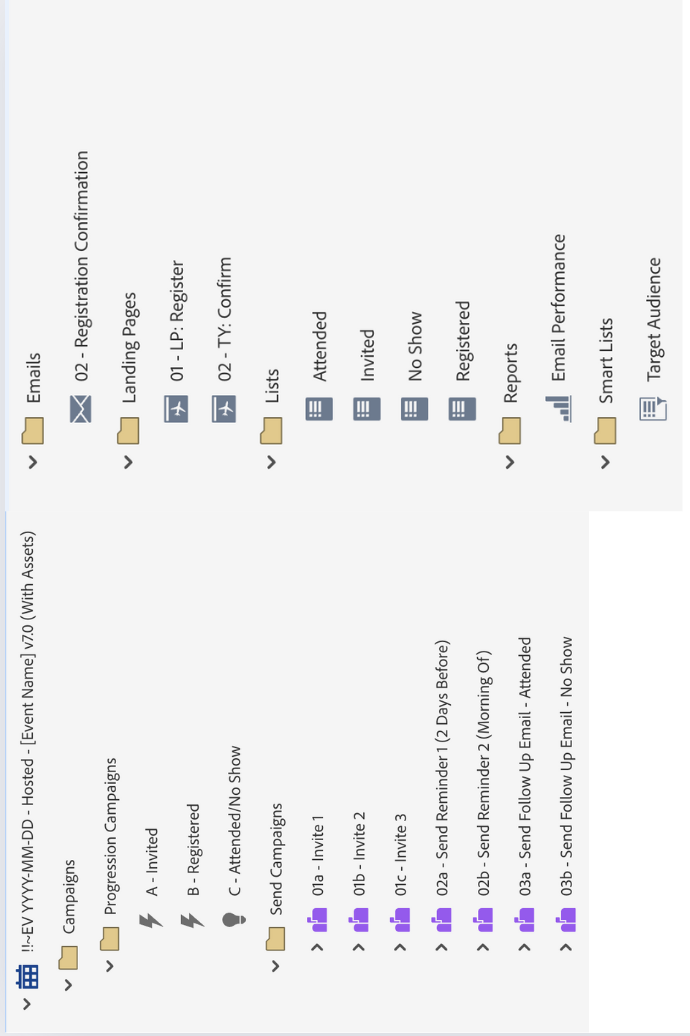
This amount of program elements may seem daunting, but investing the time into a single tokenized template will save hundreds of hours down the road.
Tokens
One of the most valuable assets in Marketo is tokens. A comprehensive token structure takes time but it is well worth it in the end. Here is a quick glance at some of the tokens we use to populate information on our landing pages and emails for event programs.
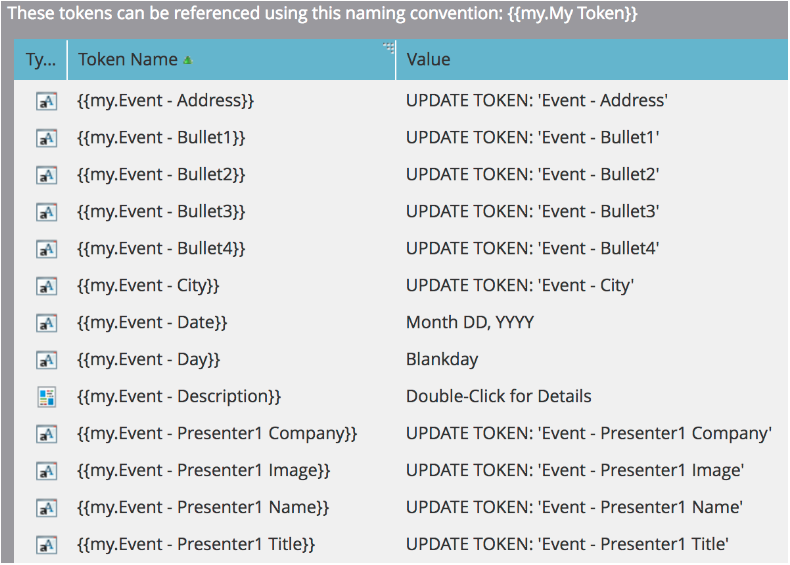
You’ll be able to populate rich text fields in your emails, landing pages, and even your text-only emails—with tokens! And when you’re ready to build an event, you’ll only need to update the tokens at the program level. Very little editing in your actual assets will be needed, if at all.
If you’re setting up an event series that has the same content, title & presenters with just different dates and locations, one way to spend even less time during the build process is to setup a folder and house your tokens for the information that remains consistent across the different events there. Any program you build within this folder will inherit the tokens you designate at the folder level. So, all you have to change is the dates and locations in the local programs and you’re all set.
3) Advanced Features for Marketo Event Templates
Concierge form
If there is no lead retrieval device available at the event you are sponsoring, you’ll still be able to capture leads with a concierge form – an internal landing page that you can have leads fill out when you meet them at the event. The process is pretty straightforward:
- Build a form in Design Studio with the required fields needed to sync leads to your CRM.
- When it’s time to capture another lead, raise an incognito window on your tablet device and navigate to this internal landing page that houses this concierge form. If you have overarching scoring and interesting moments associated with web page visits, you’ll want to exclude the landing pages associated with the concierge pages from those smart campaigns.
- Redirect to the TY Page. Once your lead has filled out the form, they’ll be redirected to a TY page. Hidden somewhere on the page you’ll have a link that navigates to another internal landing page containing a second form that will auto-populate the email of the lead that was just captured. The second form you create (doing this in Design Studio is recommended) can have even more fields for your onsite reps to further qualify the lead – notes, product interest, preferred follow-up method, date of follow-up, etc. Even though this is still incognito, the email address of the lead will populate.
During show emails, reminders, promos
Another advanced feature you can implement in your Marketo event template is during show email communications. You can set up emails ahead of time (all using tokens, of course) to deploy on a certain day and time to an audience that you’ll define with a static list. For shows where you don’t have lead retrieval and you’ve used a concierge form (see above) then this process is super simple – the leads you’ve collected thus far are already in your instance! If you have a lead retrieval device, this requires you upload that list of leads to your instance, or have an API call to populate your static lists for any during show email communications.
API call on lead retrieval
If the vendor or partner for an event is controlling the registration and attendance tracking and they have the ability to pass the leads to your instance via API, you can easily setup a smart campaign to receive those leads and route them accordingly within your event program. You’ll want to have a smart campaign listening for an API call and then you can add them to your attended static list for the program, or any other pertinent lists for your defined experience.
4) Test, Test, TEST!
The goal with any marketing campaign is to increase conversion, and event campaigns are no different. Ongoing testing of different elements that comprise your event experience is a critical step in continuing to improve your event marketing. Leads may react differently to different CTAs, so starting with the same button color as a high converting website asset and testing against that for your events is always a good idea. You can test other elements on landing pages, such as headline text, CTA text, form location – the list goes on. When you’ve decided on an A/B test, simply set up a random sample smart campaign to split up your audience, review the results and make the necessary changes that continue to improve the effectiveness of your event marketing.
You now have the necessary pieces to start the conversation with your team about building cloneable tokenized event programs! It will save you a significant amount of time, especially if a portion of your marketing strategy involves events.
What’s next after Event Program Templates? Stay tuned…
Keep an eye out for the Etumos Guide to Program Templates, due to come out in the next few weeks. In the guide, you’ll not only see event templates explained in further detail, but program templates for webinars, content, list imports, email cast, and much more. Leave a comment below if you have questions about the contents of this article, and as always feel free to contact Etumos if you’re looking for help setting up programs templates in your instance.
Did you miss our first Marketo program template post? Be sure to check out Nate’s instructions on how to build a Marketo WEBINAR Template that scales.