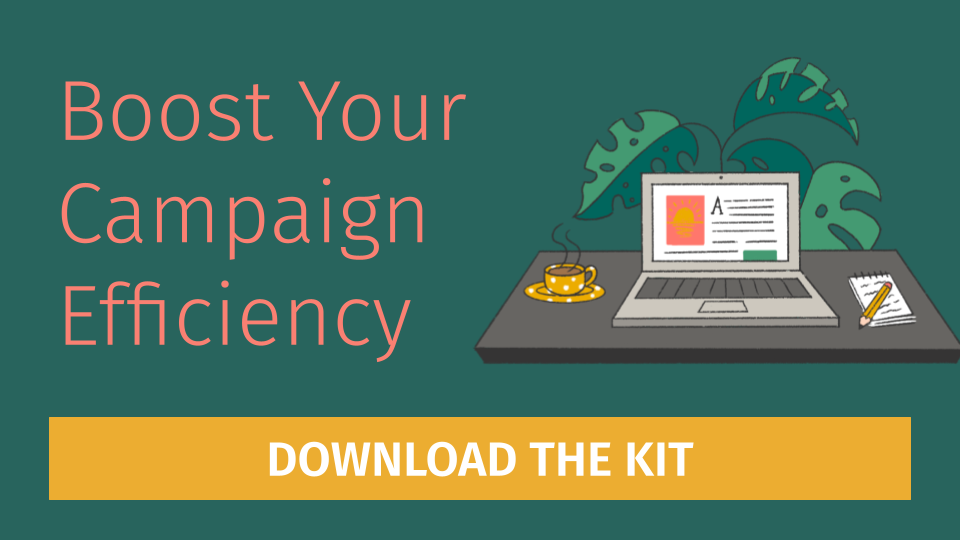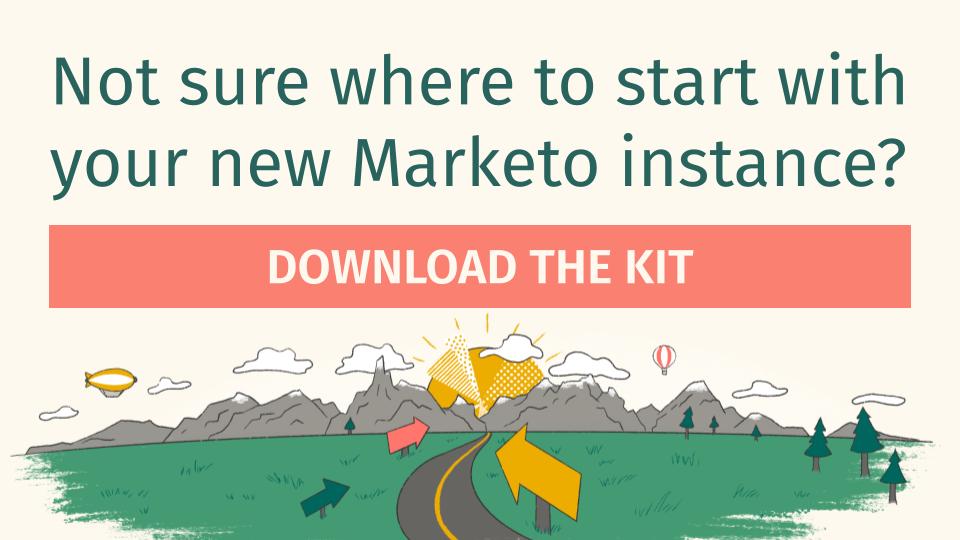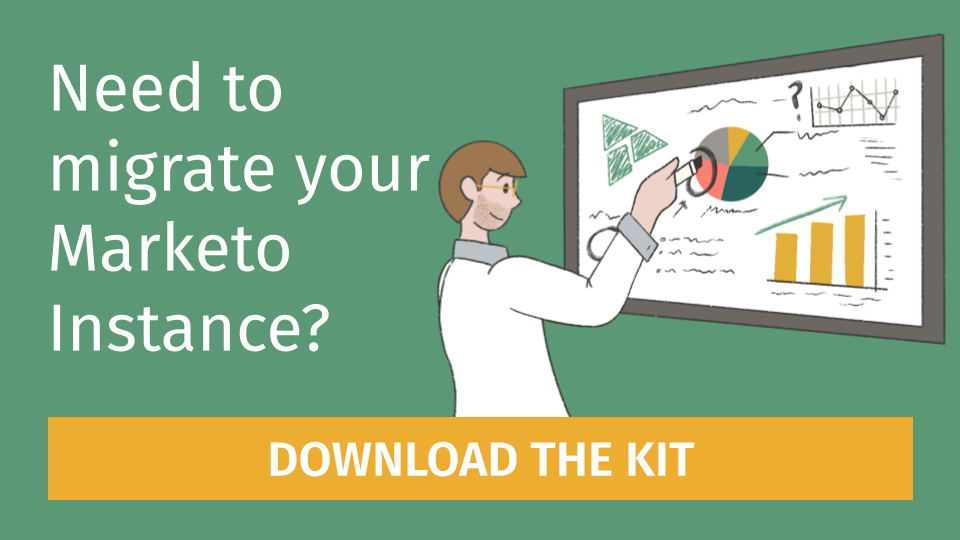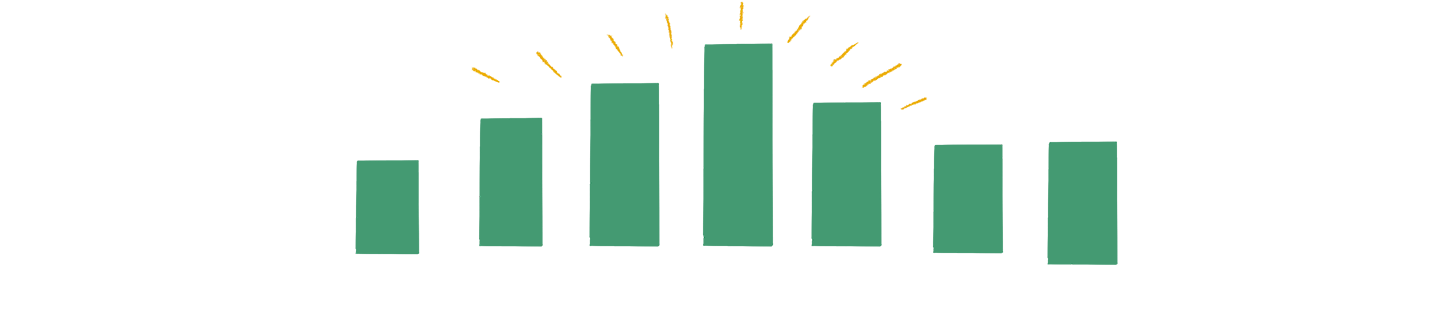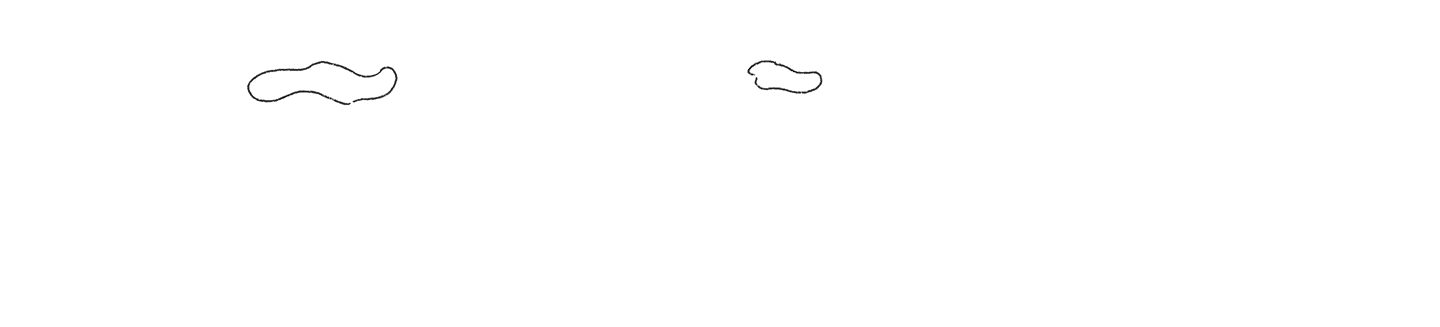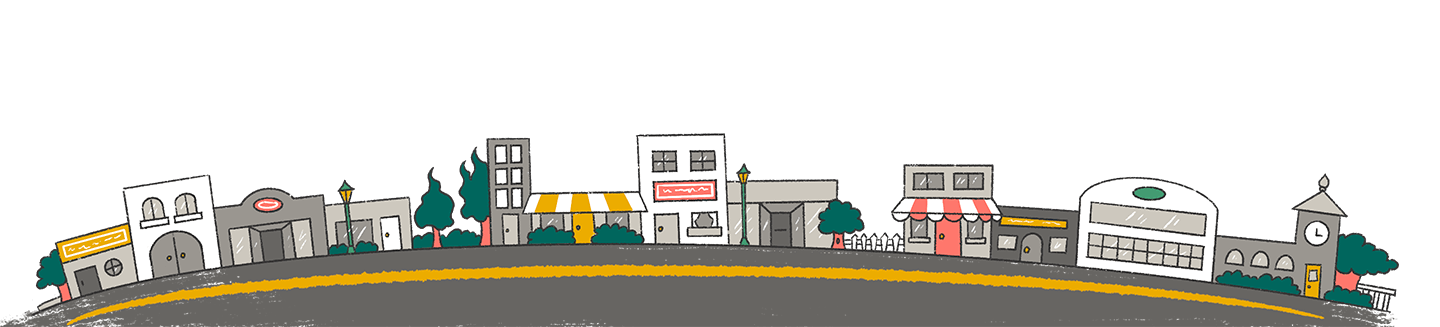When you’re new to Marketo Engage, it can be really overwhelming to open up an instance and feel like you’re drowning in all the icons, terminology and gray interfaces.
To help you get situated, here are 3 common pain points that new Marketo users encounter and how you can start to overcome them.
Pain Point #1 – Folders
A folder here, a folder there, a folder everywhere! Marketo heavily relies on folders to organize all the assets and components, but if your first Marketo instance is an instance that doesn’t have a solid organizational structure or naming convention, it can easily feel like folder chaos.
Explanation: Folders are used to organize programs, Smart Campaigns, and assets. Folders created within the Marketing Activities tree that are outside a program are called campaign folders while any folder inside a program are called folders (plain and simple).
The key part to understanding an instance’s folder structure is understanding the naming convention used to name the folders and programs. Most naming conventions will include some combination of the following:
- Year, month and sometimes date
- Channel abbreviation (for example – WBN for webinar, ES for email send, etc.)
- Region and/or country
- Campaign name
- Asset name
If you can find a Program Templates folder, the naming convention used to name the Program Templates can also help you understand what the naming convention used within the instance is.
Pain Point #2 – Smart Campaigns
From lightning bolts and light bulbs to a long list of filters and flow steps, Smart Campaigns can seem downright mystical at first glance.
Explanation: Smart Campaigns are the ultra flexible engine of Marketo’s automation magic.
They contain three sections:
- Smart List – This is where you tell the Smart Campaign who you want to do something to.
- Flow – This is where you tell the Smart Campaign what you want to do.
- Schedule – This is where you tell the Smart Campaign when and how often you want something done.
Smart Campaigns can be tough to wrap your head around because they can be configured to do quite literally a million and one things using the giant list of triggers and filters on the Smart List tab and flow steps on the Flow tab.
The easiest way to get comfortable with Smart Campaigns is to first, spend time exploring the instance to see how Smart Campaigns are used and second, start building out test Smart Campaigns to get used to the functionality. Just be sure to have a more seasoned Marketo pro double check your work before you launch any though!
Pain Point #3 – Tokens
Tokens can feel like Marketo’s own secret language complete with a secret alphabet of squiggly brackets. But tokens are a versatile tool that have plenty of use cases.
Explanation: A Token is “a variable that can be used in Marketo Smart Campaign flow steps, emails, landing pages, snippets, and web campaigns,” per Marketo’s documentation. They can be accessed through the Tokens tab at any campaign folder level or any program.
For example, you can use tokens to house the name of a webinar and then use that token throughout the entire webinar program build whenever you need to mention the name of the webinar. This way, if the webinar name ever changes, you only need to make the edit in one place – the Token.
To get your head wrapped around Tokens, check out different campaign folders and programs to see what information lives in tokens.
Conclusion
Marketo can be confusing but you are not alone in your adventure! Spend time reading through Marketo documentation, perusing communities like Marketo Nation and MOPsPROs and you’ll be a Markto wiz in no time!